Getting Started with Xactly Incent Concepts
Before you read the material in this book, you should be somewhat familiar with the
Xactly Incent user interface. For details about different areas of the application structure,
see the Xactly Incent Administrator’s Guide.
This guide intends to help you use Xactly Incent to create an environment that mirrors
your organization and flexibly administers and applies incentive compensation for all
of its members.
Logging into Incent
Administrators get their login information from Xactly Support, and then can set up
logins for people in their companies.
Setting Up Your Administrator Login
As administrators, you can access Xactly Incent from the Xactly corporate web site
by doing the following:
1. Open a browser window, and go to www.xactlycorp.com.
2. In the top right corner of the Xactly web site, click Login.
3. Enter a user name and password when prompted.
If you don’t already have your user name and password, contact Xactly Support
and they will provide you with what you need.
| Telephone | 1.888.ASK.Xactly (1.888.275.9228) |
| support@xactlycorp.com | |
| Web | Support Link with Xactly Incent |
| Self Service Portal Support Access (contact Xactly Support Services for login information) |
Setting Up User Logins
Once you have defined a user in Incent, that user can log into the application
and set his or her own password.
To define a user and specify his or her access privileges, do the following:
1. Click Setup > Users.
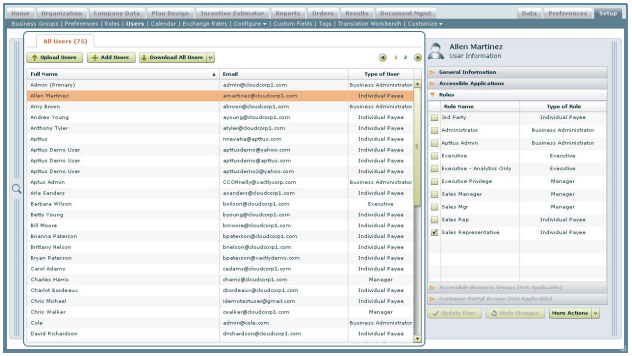
Users Screen
2. Click Add Users, and define the user. See the Users section of the Xactly Incent
Administrator’s Guide for details of filling in the fields on this screen.
3. Click Add User. The user is created.
note: Users will not be able to access Incent until the Incent Access check box has
been selected on the Accessible Applications tab.
