Setup > Calendar
Use the Calendar area to set up a company’s incentive calendar for compensation payments. The calendar contains the year in which the business was created in Xactly Incent (or Modeling) and two successive business years.
For example, if the business was created in 2017, the following years are displayed:
• YEAR-2017
• YEAR-2018
• YEAR-2019
These years can be deleted or modified.
important: Xactly Incent (and Modeling) requires monthly periods in the calendar. All calendar periods defined are available for all users to view in reports.
Screen
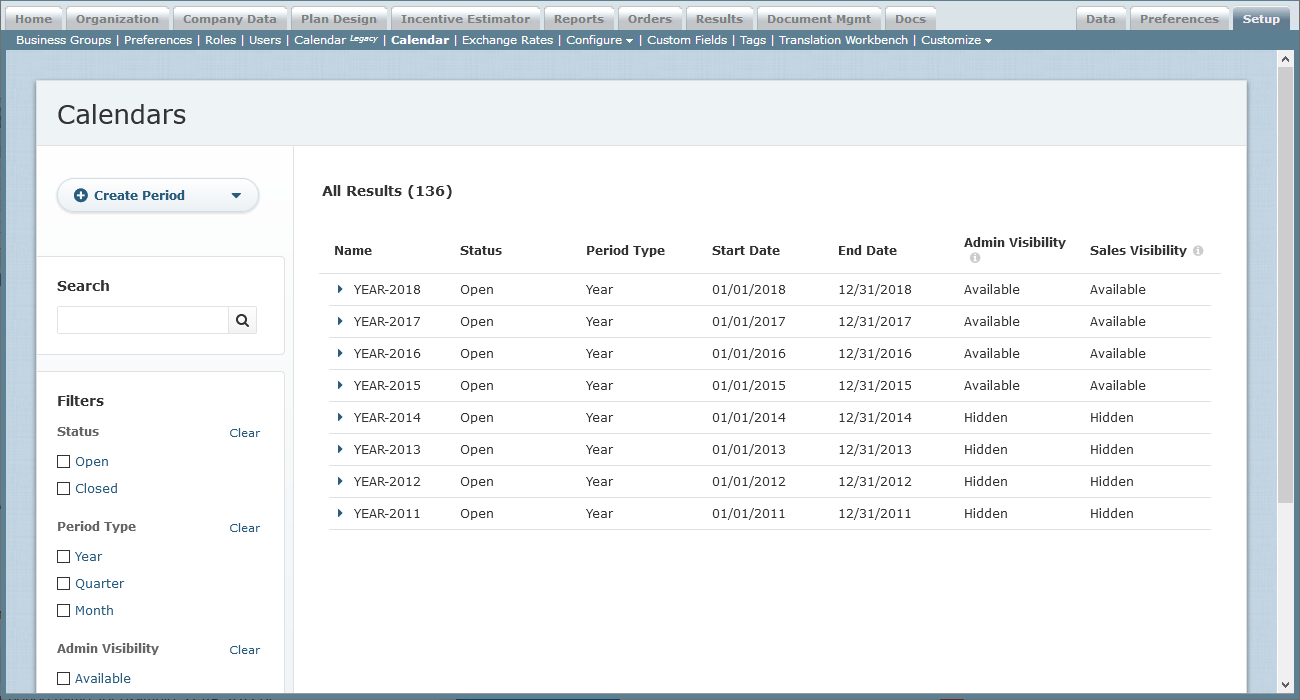 Calendar Screen
Calendar Screen
All Fields
The following table describes the information you can specify when managing calendars:
| Field | Description |
|---|---|
| Name | The calendar period name, for example, YEAR-2019 or JAN-2019. The maximum length is 32 characters. |
| Status | The status of the calendar. |
| Period Type | The calendar period, from among the following: • Year • Quarter • Month |
| Start Date | The start date for the specified period. |
| End Date | The end date for the specified period. |
| Admin Visibility | Indicates whether the yearly period, and all its sub-periods, are visible in admin-visible period drop-down menus within Incent. |
| Sales Visibility | Indicates whether the yearly period is visible in sales reports. |
How to…
This section describes the tasks you can perform when managing calendars.
Display Calendars
Click the Setup tab, then click Calendar in the secondary menu. The Calendars screen appears.
Click a disclosure triangle to expand a yearly calendar to show the quarters. Similarly, click a disclosure triangle to expand a quarter to show the related months.
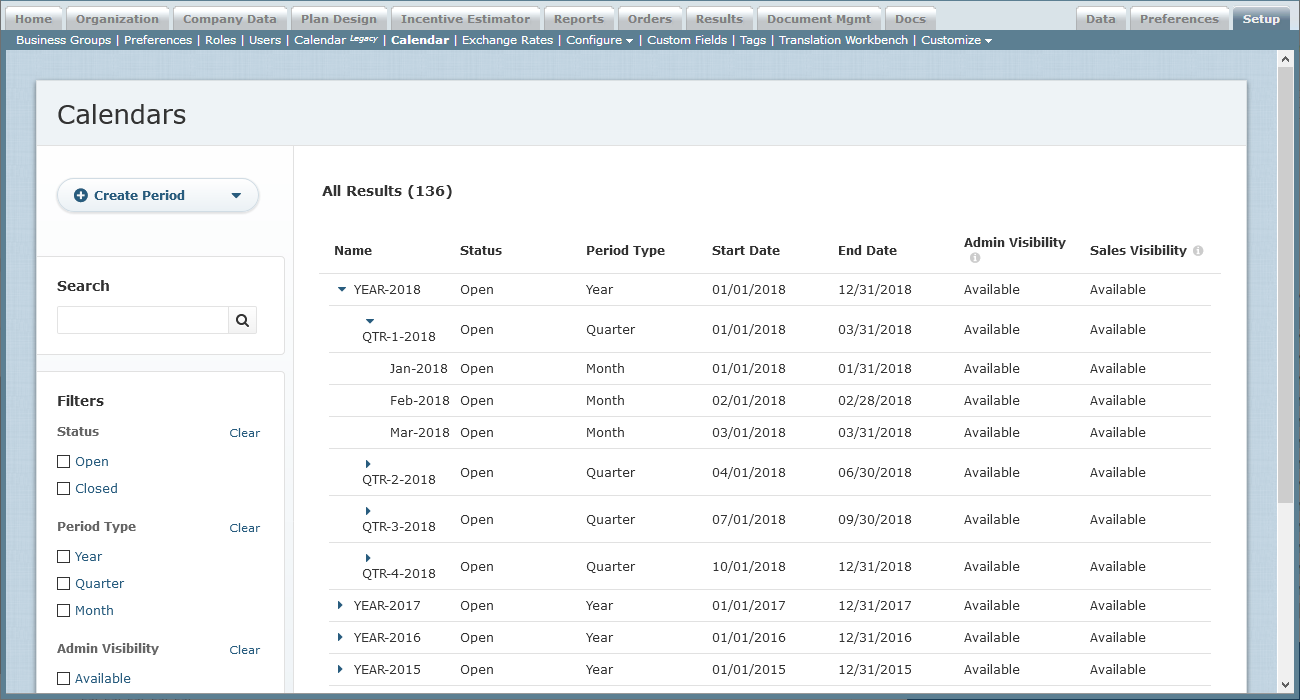
Calendar Periods Expanded
Do the following:
- To find specific periods, type part of the name in the Search text box, and click the
 button. The search results appear. Click the
button. The search results appear. Click the  button to clear the Search text box and reset the search results.
button to clear the Search text box and reset the search results. - To display a summary of a particular period, click the name of the period and click the Details tab, if necessary. The entry expands to display summary information. Click the period name again to collapse the summary.
- To display an audit summary, click the name of the period and click the Audit tab. The last 15 changes appear in a table showing the period name, period type, modification date, the user who made the change, the associated action, and the previous and new values. Click the period name again to collapse the summary.
- To filter periods by status, period type, admin and sales visibility, select the corresponding check boxes in the Filters section. Click the Clear button to remove the corresponding filter.
- Use the page navigation buttons to navigate between pages of calendar results.
Create a Period
1. Click the Setup tab, then click Calendar in the secondary menu. The Calendars screen appears.
2. Click the ![]() button and choose Create Period in the drop-down menu that appears. The Create Period screen appears.
button and choose Create Period in the drop-down menu that appears. The Create Period screen appears.
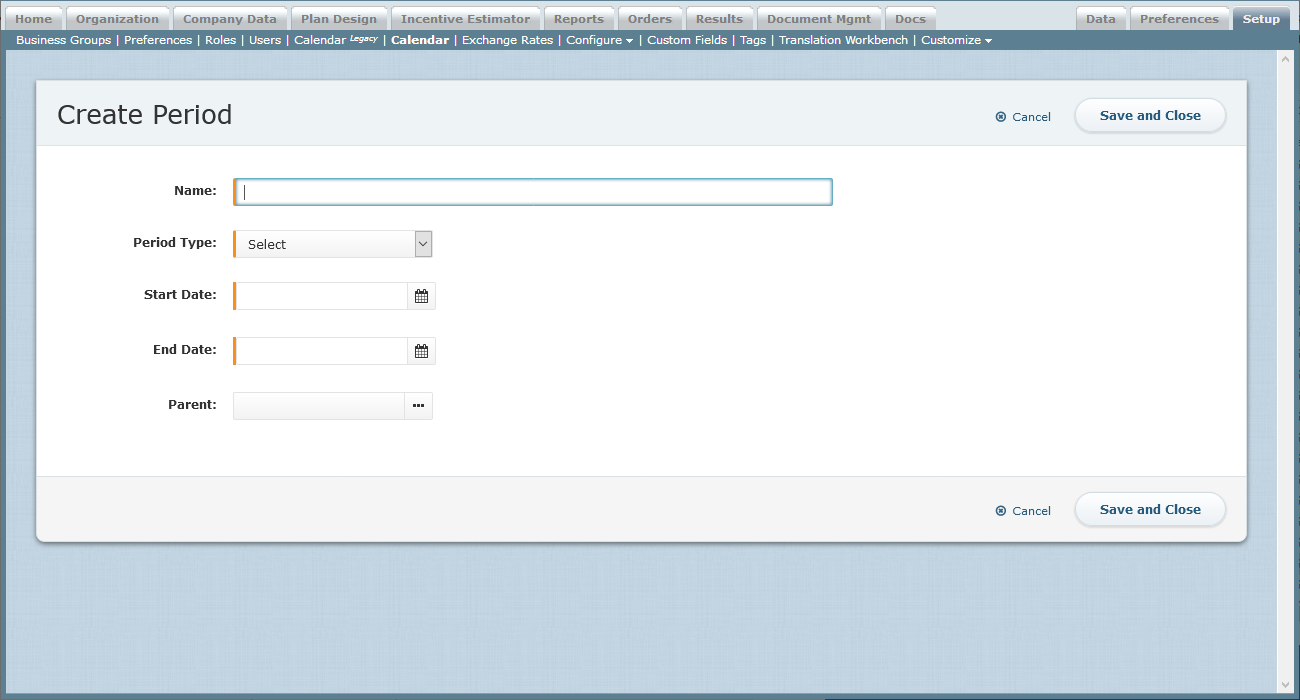 Create Period Screen
Create Period Screen
3. In the Name field, type a name for the calendar period (for example, YEAR-2019 or JAN-2019).
note: You cannot create a new calendar period using a period name that is already in use. For example, if you have a YEAR-2018 tree with period names March, April, and May. you cannot use the same period names in the YEAR-2019 tree. As a best practice, include the year in the period names for monthly and quarterly periods, for example, Jan-2019.
4. In the Period Type field, choose a value using the drop-down list.
The options are:
• Year
• Quarter
• Month
If you choose Year, the admin and sales visibility fields appear.
5. In the Start Date field, type or select a date for the period type.
note: The calendar that appears defaults to today’s date.
6. In the End Date* field, type or select a date for the period type.
note: A calendar can start and end on any date to match different fiscal calendars.
There is no validation of overlapping periods. Please make sure that the period start and end dates are correct.
7. If you chose Quarter or Month as the period type, in the Parent field, click the ![]() button, select a period in the dialog that appears, and click the Select button.
button, select a period in the dialog that appears, and click the Select button.
note: When creating a calendar year, the period start and end dates need to align with the parent start and end dates. For example if YEAR-2018 ends on 12/31/2018, Q4-2018 and DEC-2018 both also need to end on 12/31/2018. If the periods do not align, quotas and draws may not appear on reports (such as the Incentive Statement).
8. If you chose Year as the period type, do the following:
a. In the Admin Visibility field, choose Available or Hidden using the drop-down list.
This specifies whether the yearly period, and all its sub-periods, are visible in admin-visible period drop-down menus within Incent.
b. In the Sales Visibility field, choose Available or Hidden using the drop-down list.
This specifies whether the yearly period is visible in standard reports.
9. Click the ![]() button. The newly-created calendar period appears on the Calendars screen.
button. The newly-created calendar period appears on the Calendars screen.
Create a Period Using Calendar Builder
Using the Calendar Builder, you can easily create a full year calendar with quarters and months. Start by defining the high level details. You can then review the full calendar and adjust individual values.
1. Click the Setup tab, then click Calendar in the secondary menu. The Calendar Builder screen appears.
2. Click the ![]() button and choose Use Calendar Builder in the drop-down menu that appears. The Calendar Builder screen appears.
button and choose Use Calendar Builder in the drop-down menu that appears. The Calendar Builder screen appears.
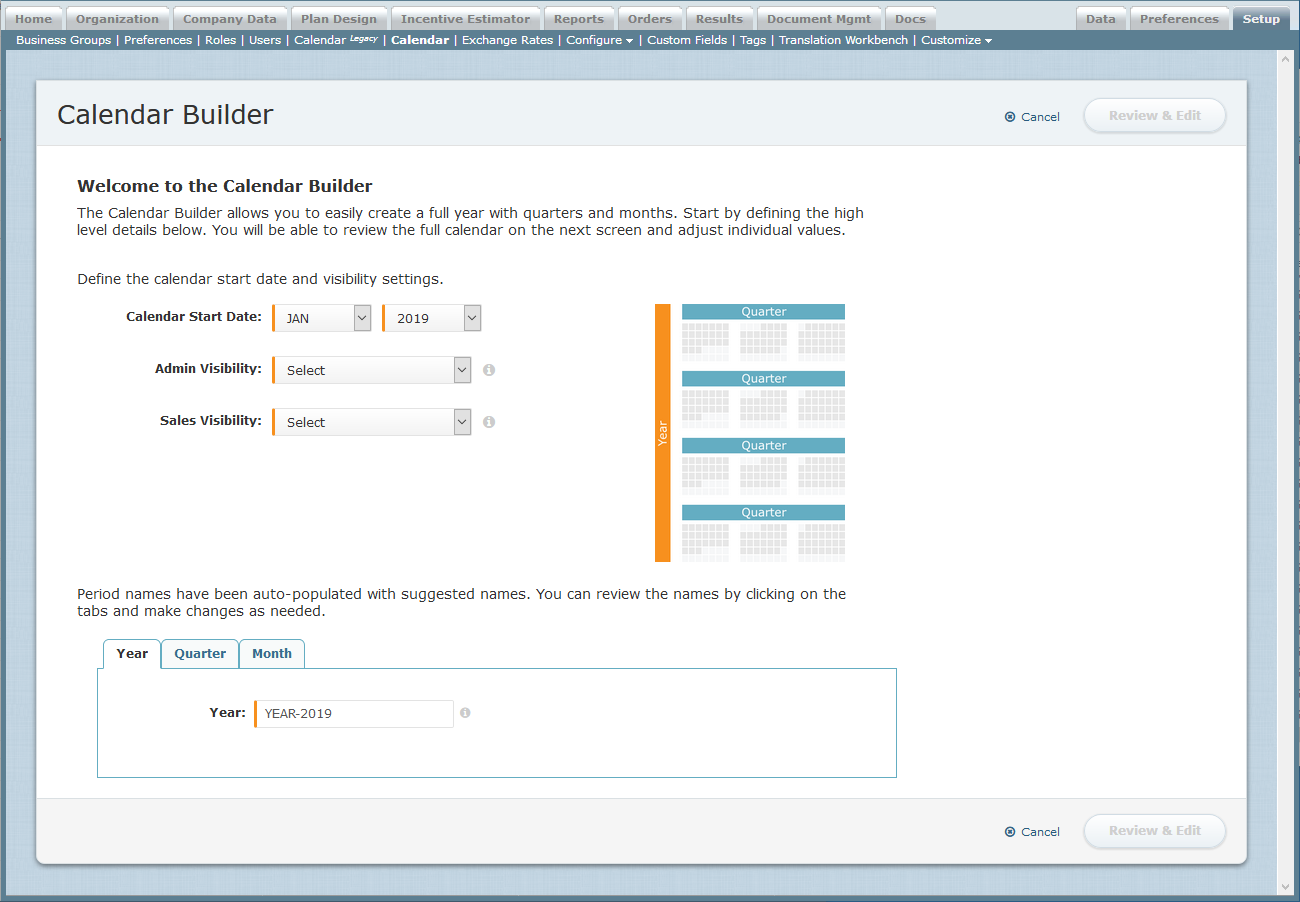 Calendar Builder Screen
Calendar Builder Screen
3. In the Calendar Start Date field, choose the appropriate month and year using the drop-down lists.
4. In the Admin Visibility field, choose Available or Hidden using the drop-down list.
This specifies whether the yearly period, and all its sub-periods, are visible in admin-visible period drop-down menus within Incent.
5. In the Sales Visibility field, choose Available or Hidden using the drop-down list.
This specifies whether the yearly period is visible in standard reports.
6. Review the auto-generated period names by clicking the corresponding tab. Make changes as needed.
 Period Tabs
Period Tabs
For example, click the Quarter tab and type new names for the quarters, as needed.
7. Click the ![]() button. The Review and Edit Calendar screen appears.
button. The Review and Edit Calendar screen appears.

Review and Edit Calendar Screen
8. Edit any period by clicking the appropriate cell in the table.
You can modify a period name by clicking on the name and typing a new value. Similarly, modify a start or end date by selecting the date and clicking the ![]() button that appears to the right of the date.
button that appears to the right of the date.
Note: You cannot change the period type in the calendar.
9. Click the ![]() button. The newly-created calendar appears on the Calendars screen.
button. The newly-created calendar appears on the Calendars screen.
Alternatively, click the Cancel button to return to the Calendars screen without creating the new calendar.
Edit a Year Using the Calendar Builder
1. Click the Setup tab, then click Calendar in the secondary menu. The Calendar Builder screen appears.
2. Hover over a yearly calendar period in the list, and click the Edit with Calendar Builder button that appears. The Calendar Builder screen appears.
3. Modify the fields, as required. Review the period names by clicking the corresponding tab and update as needed.
4. Click the ![]() button. The Review and Edit Calendar screen appears.
button. The Review and Edit Calendar screen appears.
5. Edit any period by clicking the appropriate cell in the table.
You can modify a period name by clicking on the name and typing a new value. Similarly, modify a start or end date by selecting the date and clicking the ![]() button that appears to the right of the date.
button that appears to the right of the date.
Note: You cannot change the period type in the calendar.
6. Click the ![]() button. The updated calendar appears on the Calendars screen.
button. The updated calendar appears on the Calendars screen.
Alternatively, click the Cancel button to return to the Calendars screen without updating the calendar.
Edit a Year, Quarter, or Month
1. Click the Setup tab, then click Calendar in the secondary menu. The Calendars screen appears.
2. Hover over a calendar period in the list, and click the Edit button that appears. The Edit Period screen appears.
3. Modify the fields, as required.
When editing a yearly calendar, you can optionally use the Calendar Builder by clicking the ![]() button. Modify the calendar using the procedure described in the previous section.
button. Modify the calendar using the procedure described in the previous section.
Note that reports within Incent and Analytics might become invalid if changes are made to calendars after defining quotas or draws, or performing compensation calculations. Contact Xactly Support to assess the impact of any potential changes.
4. Click the ![]() button. The updated calendar appears on the Calendars screen.
button. The updated calendar appears on the Calendars screen.
Alternatively, click the Cancel button to return to the Calendars screen without updating the calendar.
Download an Audit
1. Click the Setup tab, then click Calendar in the secondary menu. The Calendars screen appears.
2. Locate the calendar period in the list for which you want to download the audit. Click the corresponding disclosure triangles, as necessary, to reveal the appropriate period.
3. Click the name of the period and click the Audit tab. The last 15 changes appear in a table.
4. Click the ![]() button. A dialog appears allowing you to open or save the Microsoft Excel file.
button. A dialog appears allowing you to open or save the Microsoft Excel file.
5. Save the file to your local machine.
Note that the downloaded file contains audit records captured following the Xactly Incent 2019-02 release. Earlier audit records do not appear in this file.
Delete a Period
1. Click the Setup tab, then click Calendar in the secondary menu. The Calendars screen appears.
2. Hover over a calendar period in the list, and click the Delete button that appears. A confirmation dialog appears.
3. Click the ![]() button to delete the calendar.
button to delete the calendar.
Alternatively, click the Cancel button to dismiss the dialog without deleting the calendar.
