Application Layout
Before setting up the Xactly Modeling application and compensation details, you should familiarize yourself with the Xactly Modeling application.
The following shows the general layout of the application.
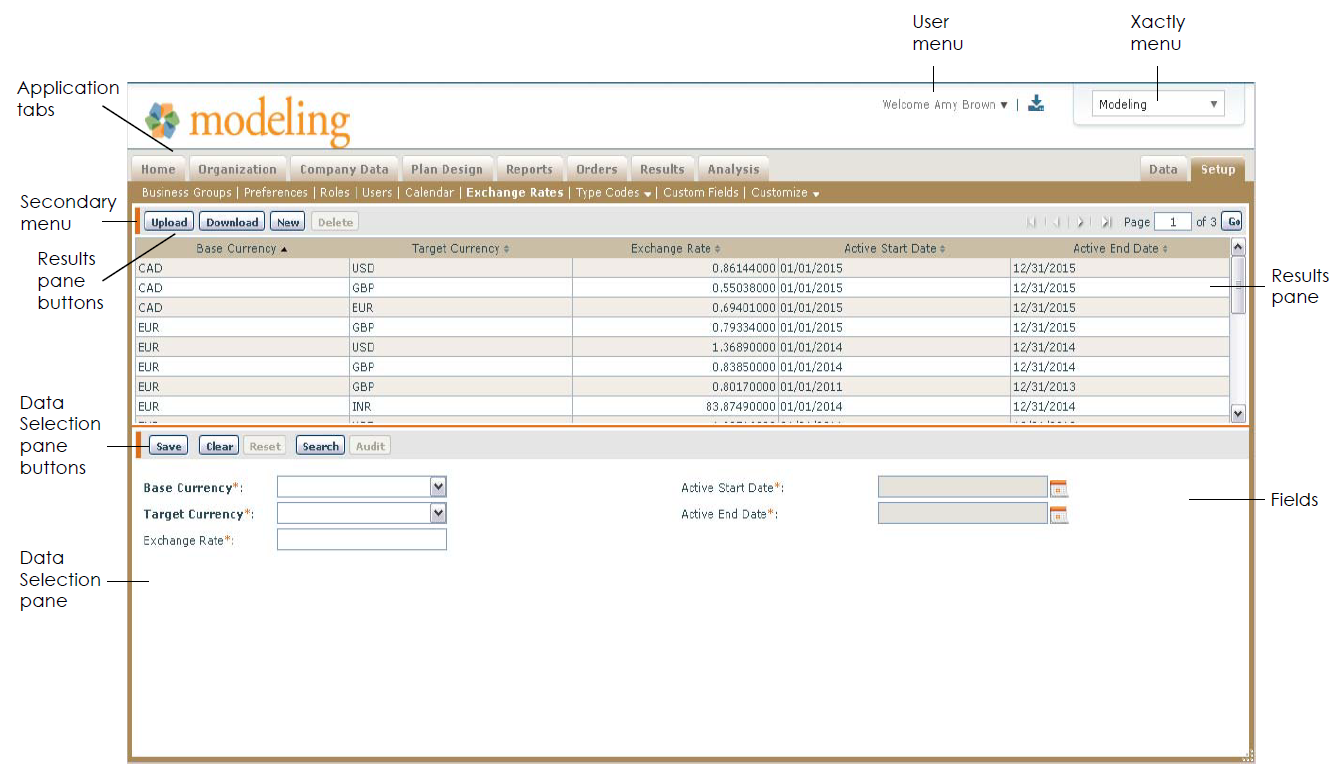 Xactly Modeling Layout
Xactly Modeling Layout
- User menu—Use to edit your profile, manage your password, change your preferences, access help and support, and logout from the application.
- Downloads—Use to manage your downloads throughout the application.
- Xactly menu—Use to switch between Xactly applications.
- Application tabs—Access various functional areas within the application.
- Extra tabs—Access application tabs that do not fit on the screen.
- Secondary menu—Access specific functional areas within the application.
- Results pane buttons—Use to create, delete, or upload information in the application.
- Data selection pane—Access fields related to the functional area.
- Data selection pane buttons—Perform actions related to the displayed data.
- Results pane—View results displayed in a tabular format. Select the column headers
to sort the data.
note: Pressing F5 (browser refresh) when using Microsoft Internet Explorer logs out the current user (instead of refreshing to the Xactly Modeling Home page).
