Commissions by Earning Group (Android)
You can use the Commissions by Earning Group pod to display a chart (and tabular data) of your current commissions by earning group.
Screen
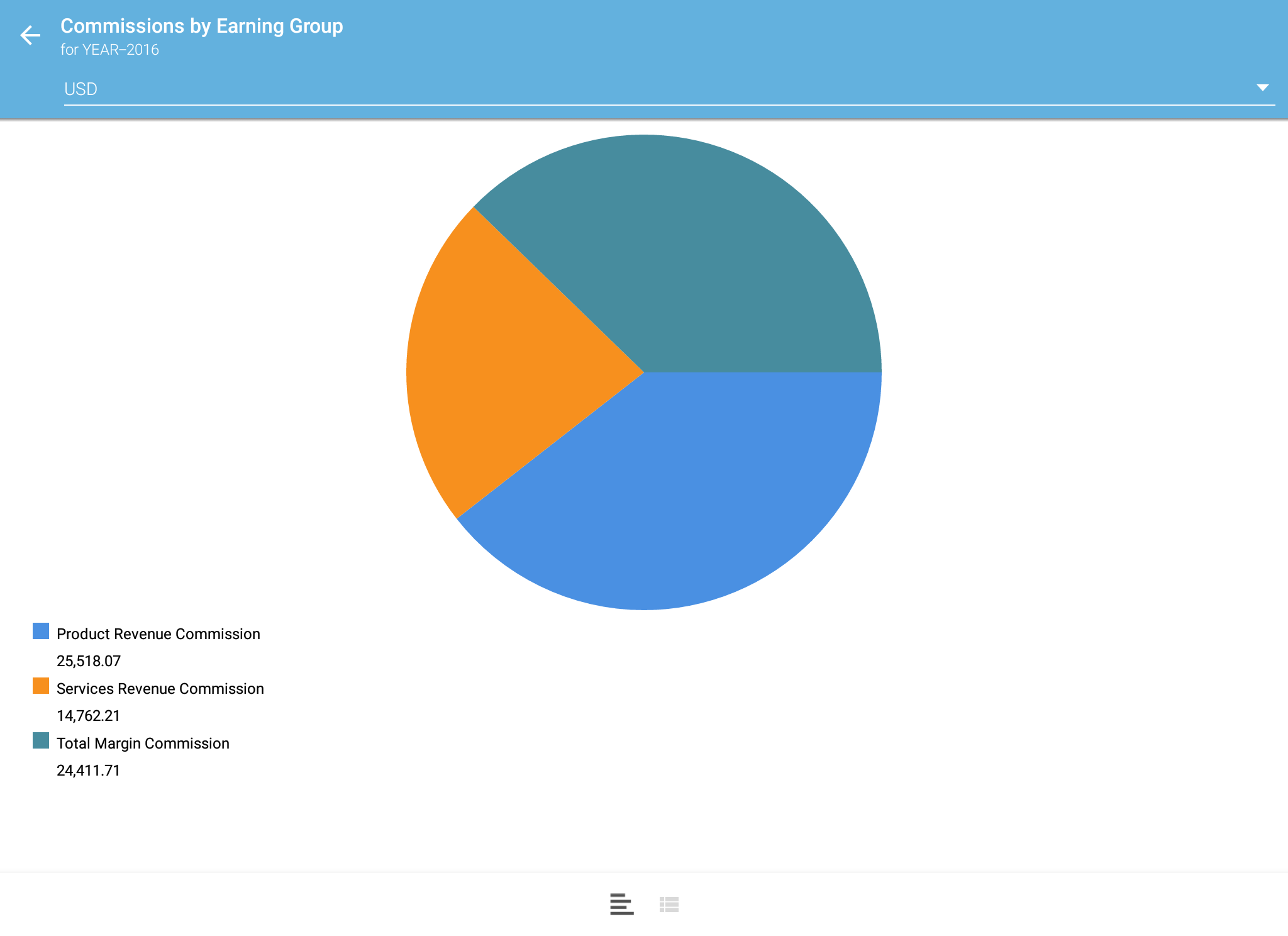
Commissions by Earning Group Pod
All Fields
The following table describes the information displayed in the Commissions by Earning
Group pod:
| Field | Description |
|---|---|
| Item Code | The order item code. |
| Order Code | The order code. |
| Customer Name | The name of the customer. |
| Product Name | The name of the product. |
| Rate Amount | The commission rate amount. |
| Commission Amount | The amount of the commission. |
| Earning Group | The earning group associated with the commission. |
How to…
This section describes how to use the Commissions by Earning Group pod.
Display the Graphical View
- Tap the pod to expand the pod to fill the screen.
To display the graphical view when the pod is already expanded, tap the button.
button.
Change the Unit Type
- Tap the
 button (in the upper right of the pod), and choose the appropriate unit type from the drop-down list. The display refreshes using the selected unit type.
button (in the upper right of the pod), and choose the appropriate unit type from the drop-down list. The display refreshes using the selected unit type.
Display the Tabular View
- Tap the
 button. The tabular view appears.
button. The tabular view appears.
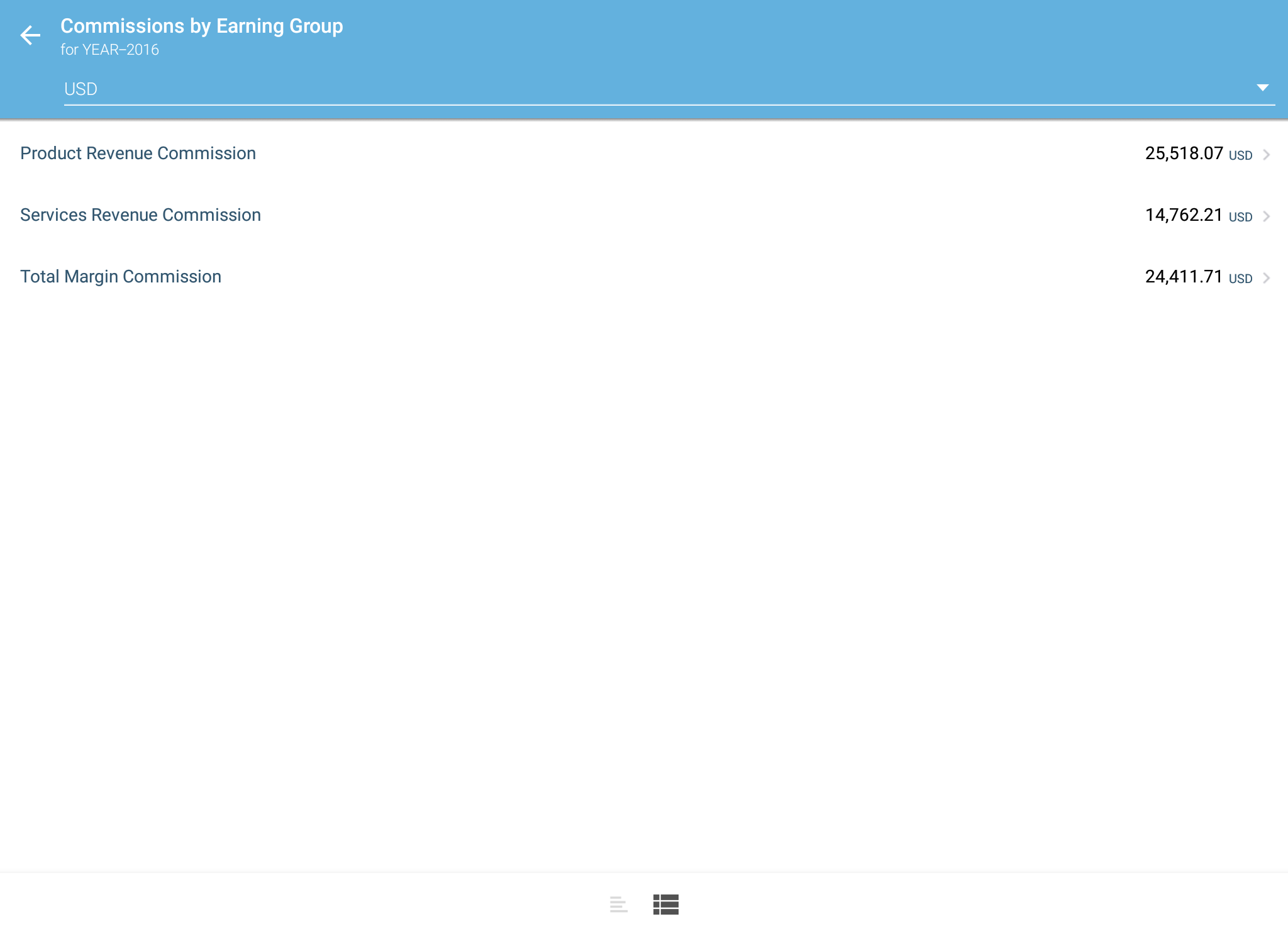
Commissions by Earning Group Tabular View
2. Tap an entry in the table. The detail view appears.

Commissions by Earning Group Detail View
3. Tap an item in the list to display specific details.
4. Tap the ![]() button to return to the tabular view.
button to return to the tabular view.
Collapse/Close the Pod
- Tap the
 button (in the upper left of the pod) to close the pod and return to the dashboard.
button (in the upper left of the pod) to close the pod and return to the dashboard.
