Configure > Earning Group
Earning groups enable you to define groups of incentives that will be used in reporting. The earning groups companies create are typically determined by incentive components or earning populations required by payroll.
The earning groups you define in this area appear in various lists throughout the
application when creating results in the rules library and customizing payroll templates and end user reports.
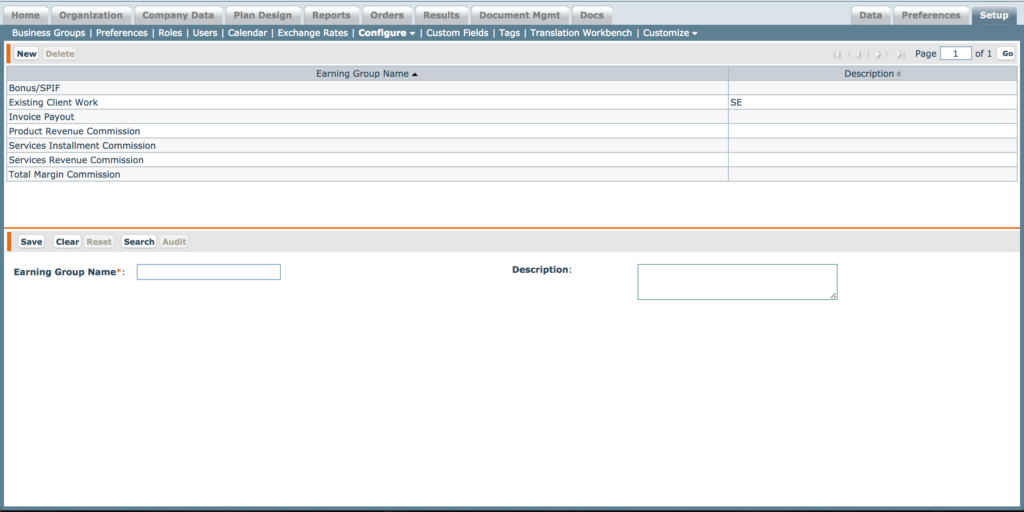 Earning Group Screen
Earning Group Screen
Summary of Actions
| Action | Description |
|---|---|
| New | Allows you to create a new earning group. |
| Search | Uses the criteria entered into the bold fields to search for matches in the earning group list. |
| Clear | Becomes active when clicking a line item in the result list. Allows you to clear the fields of an earning group. |
| Reset | Becomes active when clicking on a line item in the results list. Allows you to reset the fields populated in the earning group. |
| Delete | Becomes active when clicking a line item in the results list. Allows you to delete the earning group from the application. Note: You cannot delete an earning group that is being used in the application. |
| Audit | Displays after clicking a line item and clicking Audit. Shows a log of changes to the earning group selected from the list. |
Summary of Fields
| Field | Description |
|---|---|
| Name Required | The name of the earning group which is the unique identifier of the earning group. |
| Description Optional | A description of the earning group for use in administering. |
How to…
This section describes the tasks you can perform when managing earning groups.
Create an Earning Group
- Click the Setup tab, then click Configure in the secondary menu and select Earning Group from the drop-down menu. The Earning Group screen appears.
- Click the New button.
- In the Name* field, type the name of the earning group.
- In the Description field, type a description for the earning group. For example,
you may enter Used for tracking Services commission as an earning group you would use when adding reporting on commissions generated for the Services component. - Click the Save button. The newly-created earning group appears in the results pane.
Edit an Earning Group
note: You cannot edit an earning group name.
- Click on an earning group from the list in the results pane.
- Modify the description that require changes.
- Click the Save button.
Delete an Earning Group
note: You cannot delete an earning group that is being used in a rule result in the application.
- Click the earning group from the list in the results pane.
- Click the Delete button.
- A message appears asking “Do you really want to delete the selected item?”.
- Click the Delete button to confirm the deletion, or click the Cancel button to cancel
the action.
