Credit Assignment > Order Custom Fields
You can use the Order Custom Fields area to manage order custom fields, including
adding new fields, editing existing fields, and deleting unneeded fields, as required.
Screen
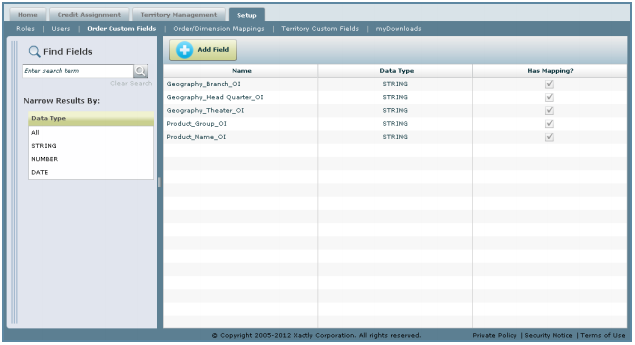
Order Custom Fields Screen
All Fields
The following table describes the information you can specify when managing order
custom fields:
| Field Name | Description |
|---|---|
| Field Name | The name of the order custom field. |
| Data Type | The type of the order custom field, from among the following: • String • Number • Date |
| Description | A description of the order custom field. |
How to…
This section describes how to manage order custom fields.
Display All Fields
• Click the Setup tab, then click Order Custom Fields in the secondary menu. The
Order Custom Fields screen appears displaying all fields in the results area.
Find Specific Fields
1. Click the Setup tab, then click Order Custom Fields in the secondary menu. The
Order Custom Fields screen appears displaying all fields in the results area.
2. Type part of the role name in the Find Fields field.
note: The Find Fields field does not recognize regular expressions using characters
such as * or ?.
3. Click the ![]() button.
button.
The search results appear in the results area.
4. (Optional) Narrow the search results by choosing an option in the Data Type list.
The possible options are:
• All
• STRING
• NUMBER
• DATE
5. Click the Clear Search button to clear the search terms, as required.
Add a Field
1. Click the ![]() button to display the New Field dialog.
button to display the New Field dialog.

New Field Dialog
2. Type the name of the field in the Field Name* field.
3. Choose the field type using the Data Type* drop-down list.
You can choose from among the following data types:
• String
• Number
• Date
4. (Optional) Type a description of the field in the Description* field.
5. Click the ![]() button.
button.
Alternatively, click the down-arrow on the button, and choose Save and add
another to add another field.
6. (Optional) After saving, click the ![]() button, and choose Add
button, and choose Add
Another from the drop-down menu to add another field.
7. Click the ![]() button to close the dialog.
button to close the dialog.
Edit an Existing Field
1. Select an existing field from the list in the results area. The Field Details dialog
appears.
2. Modify the field name, data type, and description, as required.
3. Click the ![]() button to update the field details.
button to update the field details.
You can undo changes before saving by clicking the![]() button,
button,
and choosing Undo from the drop-down menu.
4. Click the![]() button to close the Field Details dialog.
button to close the Field Details dialog.
Delete a Field
1. Select an existing field from the list in the results area. The Field Details dialog
appears.
2. Click the![]() button, and choose Delete from the drop-down menu.
button, and choose Delete from the drop-down menu.
A confirmation dialog appears.
3. Click![]() to confirm the deletion; click the
to confirm the deletion; click the ![]() button to cancel the action.
button to cancel the action.
4. Click the![]() button to close the Field Details dialog.
button to close the Field Details dialog.
