Customize > Branding
You can use the Branding area to upload a company logo into Incent, which then appears in several prominent areas of the end user experience. Specifically, after uploading a logo, it appears in the following end user areas:
- Primary Reports (myIncentives) — For each of these reports, the uploaded logo replaces the existing profile picture:
- Incentive Statement
- Incentive Details
- Plan Summary
- Sales Dashboard (myHome)
- Messages Pod — The messages pod shows the logo to the left of the listed messages. Note that if the pod is presented on a dashboard using the 30% layout, the logo may not have room to appear. It is recommended that you use the 100%, 70%, or 50% dashboard layouts for this pod.
note: Administrators and managers viewing team reports using the myTeam or Reports areas continue to see their teams’ profile pictures. End users viewing myIncentives reports, in contrast, see the company logo in place of their profile picture.
Screen
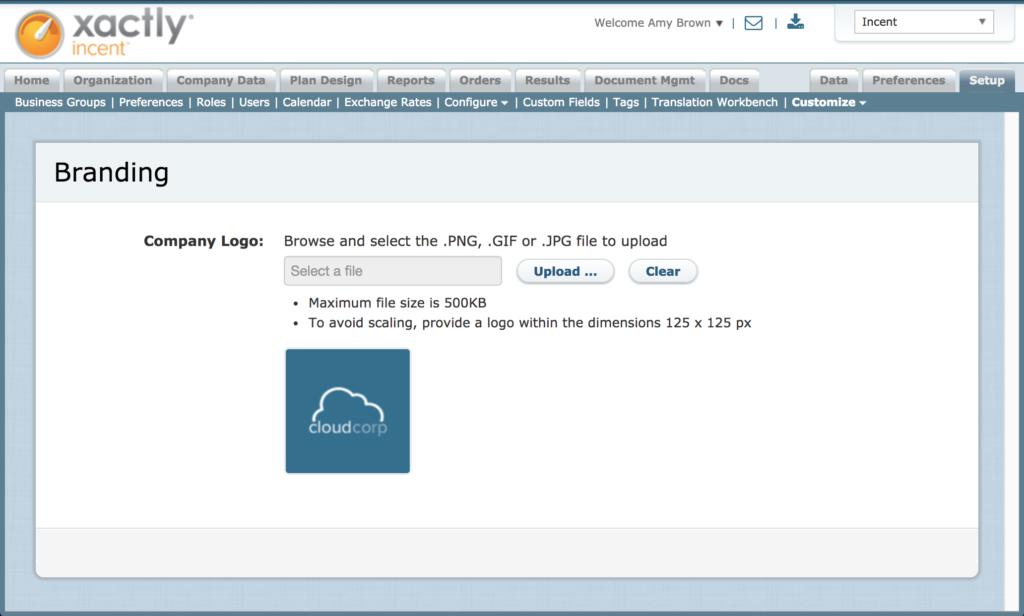 Branding Screen
Branding Screen
Manage Branding
Click the Setup tab, then click Customize > Branding in the secondary menu. The Branding screen appears.
- Click the
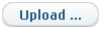 button. Navigate to the location of the logo file, and select the file.
button. Navigate to the location of the logo file, and select the file.
- Note that the maximum file size is 500KB.
- To avoid scaling, provide a logo within the dimensions of 125 x 125px. A square image provides the best quality logo presentation in the corresponding reports. If the supplied file is larger than 125 x 125px, it is scaled down so that both dimensions are less than 125px. (For example, a 250 x 100px logo is scaled down to 125 x 50px).
- The supported image file types include .PNG, .GIF, and .JPG.
- To remove a logo, click the
 button. The logo is removed.
button. The logo is removed.
