Document Management > Route Documents
The Route Documents area enables companies to send out plans and certification
letters to subscribers (such as sales representatives) electronically, instead of through a
paper process.
note: Business group administrators can only search, view, and route plan documents
and certification letters that are associated with business groups to which the
administrators themselves are assigned.
Screen
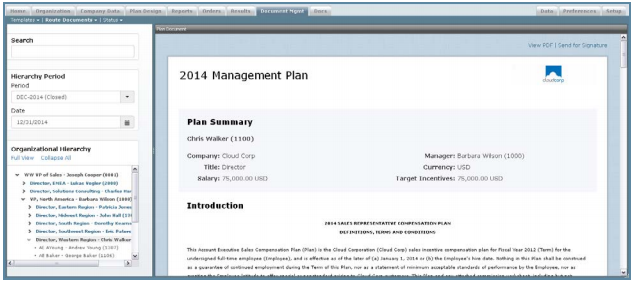
Route Plan Document
Required Fields
The following table describes the required information you need to specify when routing
documents:
| Field | Description |
|---|---|
| Period | The time period of the documents to be displayed. |
| Date | The date of the documents to be displayed. |
How to…
This section describes how to route documents.
Preview and Route a Plan Document or Certification Letter
You can route plan documents or certification letters to individuals or to all people
with a specific title. For plan documents, you can additionally route to all people
defined on a plan. If routed to a manager, the application will walk the hierarchy until
a position with a person is found. The document will be routed to that person.
Certification letters are legal documents that stipulate that the employee and company
have no outside agreements with regard to compensation that are not defined
in the official compensation plan. Certification letters are usually collected on either a
quarterly or annual basis.
To route a plan document or certification letter, do the following:
1. Click the Document Mgmt tab, and then click either Route Documents > Plan Document or Route Documents > Certification Letter in the secondary menu. The corresponding document routing screen appears.
2. In the Hierarchy Period pane, choose period and date using the corresponding
fields.

Organizational Hierarchy
3. (Optional) Search for a person by typing text in the Search box and selecting the
appropriate person that appears.
4. (Optional) Select a person using the Organizational Hierarchy pane.
Do the following:
• Click the ![]() button to expand the hierarchy by a single level. Similarly, click the
button to expand the hierarchy by a single level. Similarly, click the![]()
button to collapse the hierarchy to the corresponding level.
• Select a person to display the corresponding document.
• Click the Collapse All button to collapse the view to the root (top) of the hierarchy.
• Click Full View to button to display the organizational hierarchy using the entire
left pane. Similarly, click the Normal View button to shrink the organizational
hierarchy down to the bottom of the left pane (default view).
The person’s plan document or certification letter, for the current year, appears on
the screen.
note: If a person is not assigned to a position, an error message appears. The person
needs to be assigned to a position and then a Plan Document can be created
for them.
5. Click the Send for Signature button for document plans and certification letters
respectively. The corresponding dialog appears.
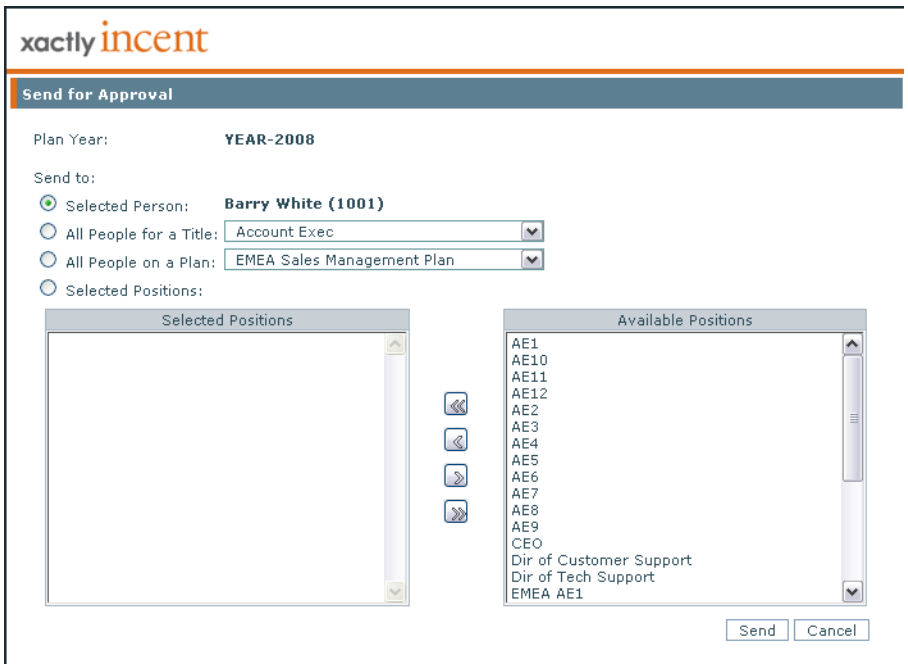
Send for Approval Pop-up
The Plan Year and Send To Selected Person fields are already pre-populated.
• The Plan Year field can be changed by clicking the Cancel button and following
Step 3a above.
• The Send To Selected Person field can be changed by clicking the Cancel
button following Step 3 above.
6. Click the Send button. A message appears indicating that the document was
sent.
7. Click the OK button to close the message.
note: The contents of Plan Documents remain static after the documents have
been routed. This means that any changes that you make to Rate Tables or Quotas
are not reflected in Plan Documents that have already been routed.
Send a Plan Document or Cert Letter to All People for a Title
1. Choose a period and date, and select the position to which you want to send the
plan document or certification letter.
2. Click the Send for Signature button for document plans and certification letters
respectively. The corresponding dialog appears.
3. Click the ![]() button next to All People for a Title.
button next to All People for a Title.
4. Select a title from the All People for a Title drop-down list.
5. Click the Send button. A message appears indicating that the document was
sent.
6. Click the OK button to close the message.
Send a Plan Document or Certification to All People
1. Choose a period and date, and select the position to which you want to send the
plan document.
2. Click the Send for Signature button for document plans and certification letters
respectively. The corresponding dialog appears.
3. Click the ![]() button next to “All People on a Plan” for plan documents or “All People”
button next to “All People on a Plan” for plan documents or “All People”
for certification letters.
4. When you are sending a plan document, select a plan from the All People on a
Plan drop-down list.
5. Click the Send button. A message appears indicating that the document was
sent.
6. Click the OK button to close the message.
Send a Plan Document or Certification Letter to Multiple Positions
1. Choose a Period and Date using the respective drop-down lists.
2. Select an entry in the Organization Hierarchy. The Plan Document or Certification
Letter is displayed.
3. Click the Send for Signature button. A dialog appears allowing you to select the
people or positions to which to send for approval.
4. Click the ![]() button next to “Selected Positions.”
button next to “Selected Positions.”
5. Click the Send button. A message appears indicating that the document was
sent.
6. Click the OK button to close the message.
View an Approval of a Plan Document or Certification Letter
1. Choose a period and date, and select the position to which you want to send the
plan document or certification letter.
2. Click the View PDF button. The plan document or certification letter appears in
another browser window as a PDF document.
You can either print the document or save it to your computer.
3. Click the Send button. A message appears indicating that the document was
sent.
4. Click the ![]() button in the upper right-hand corner to close the page.
button in the upper right-hand corner to close the page.
Cancel Approval of a Certification Letter
Approval of a certification letter can be canceled by clicking the Cancel button on
the Send for Signature pop-up.
