Data > Audit
As you work with Incent, the application records changes to various objects in the system. You can use the Audit area to download an audit of these changes as a Microsoft Excel (.xlsx) format file.
note: This feature requires the Data Tab > Audit privilege to be set in the Setup > Roles area.
Screen
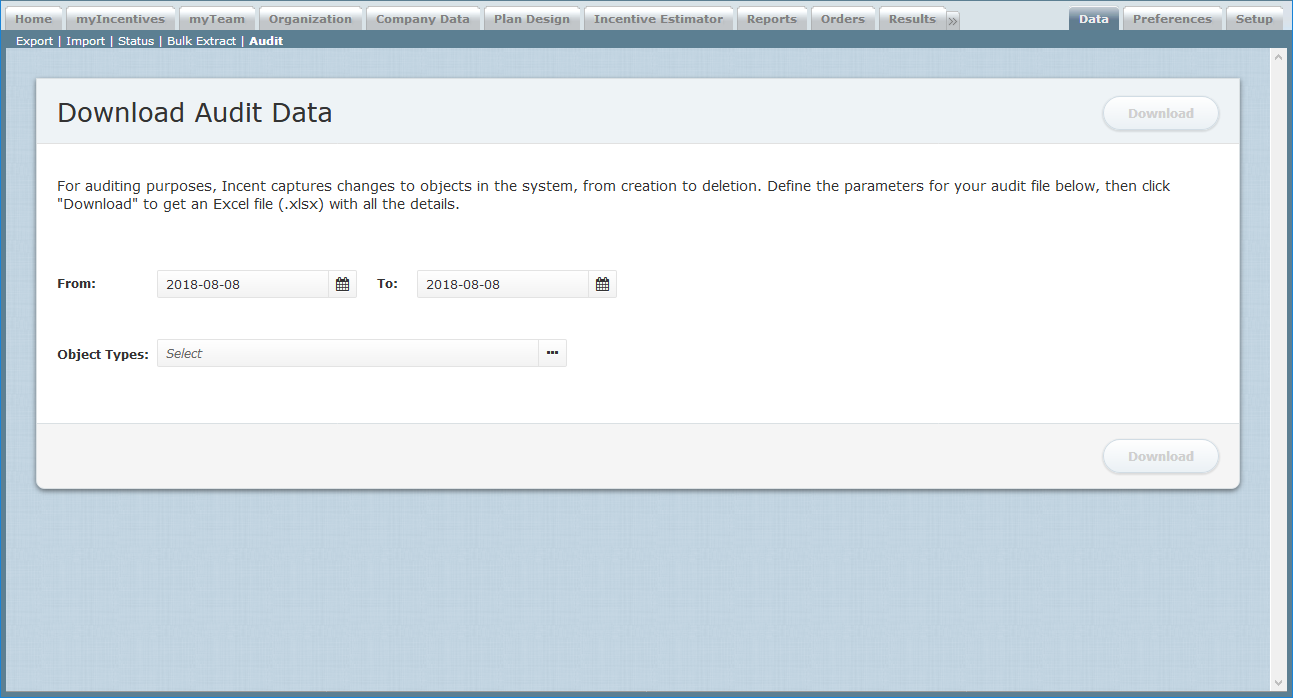 Download Audit Data Screen
Download Audit Data Screen
All Information
The following table describes the information you need to specify when downloading audit data:
| Information | Description |
|---|---|
| Date Range | The date range within which the actions were completed. |
| Object Types | The object types for which you want to download audit data. |
How to…
Download Audit Data
1. Click the Data tab, then click Audit in the secondary menu. The Download Audit Data screen appears.
2. Select the date range within which the audited actions were completed using the From: and To: drop-down calendars.
You can specify a date range spanning up to three months.
3. Click the Object Types field and select the object types in the dialog that appears corresponding to the audit data that you want to download. Click the ![]() button.
button.
4. Click the ![]() button. A dialog appears informing you that the download request is being processed and will appear in the Downloads area (accessible at the top of the screen).
button. A dialog appears informing you that the download request is being processed and will appear in the Downloads area (accessible at the top of the screen).
Click the OK button to dismiss the confirmation dialog.
5. Click the ![]() button. The Downloads dialog appears.
button. The Downloads dialog appears.
6. Download the corresponding audit file.
Audit files are identified with the Global Audit download type. The download file uses the ZIP (.zip) format that contains a file for each of the objects.
When downloading a Plan audit, plans deleted prior to August 24, 2018 do not appear in the audit report. Plans created prior to August 24, 2018 show the earliest modification date in the Date Modified field, and “Xactly Admin” in the Modified By field.
When downloading a User audit, changes made to the following fields prior to February 15, 2019 are not captured in the report:
- Login Profile
- Temporary Lock Account
- Customer Portal Access
- Modeling Access
In addition, for User audits, password resets are not captured in the following cases:
- A new user is created and, after the user logs in for the first time with a new password, an administrator specifies a password reset without any other updates to the user record.
- Existing users who reset their passwords and have not logged in successfully after resetting.
- Existing users who reset their passwords and have logged in successfully, but without any other attributes changed.
