Company Data > Geography
The Geography area enables companies to create geographies that can be used in
the incentive compensation rules.
Screen
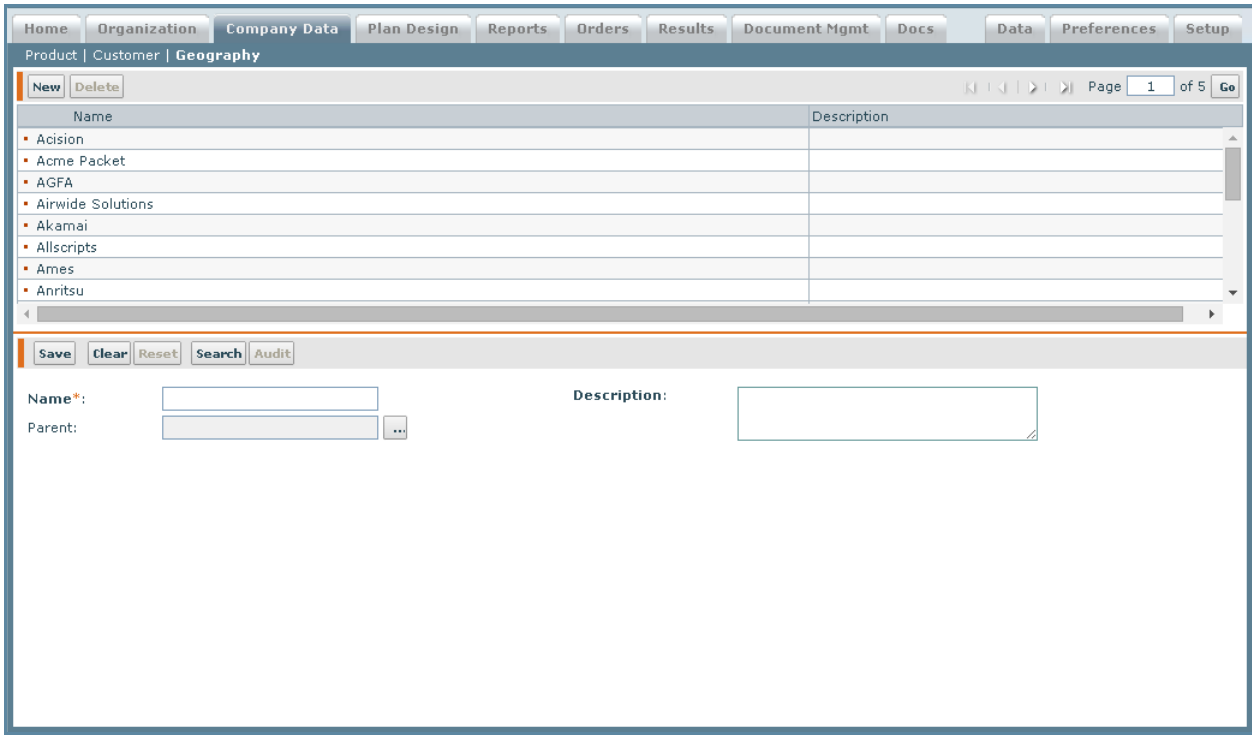
Geography Screen
All Fields
The following table describes the information you need to specify when managing
geographies:
| Field | Description |
|---|---|
| Name | The name of the geography. |
| Parent | The parent geography, if the geography being created is a sub-geography of an existing geography. |
| Description | A description of the geography. |
How to…
This section describes how to manage geographies.
Create a Geography
1. Click the Company Data tab, then click Geography in the secondary menu. The
Geography screen appears.
2. Click the New button.
3. Enter the name of the geography being created in the Name* field.
4. (Optional) Click the ![]() button next to the Parent field. The Select a Geography
button next to the Parent field. The Select a Geography
screen appears.
note: If the Geography that is being created is a sub-geography of an existing
geography, use the Parent field to select the Parent geography.
5. (Optional) Enter a description of the geography in the Description field.
6. Click the Save button. The newly created geography appears in the Results Pane
area.
Edit a Geography
note: The only field that can be modified is the Description field.
1. Select a Geography from the list in the Results Pane area.
2. Select and edit the fields that require changes.
3. Click the Save button.
Delete a Geography
1. Select the Geography from the list in the Results Pane area.
2. Click the Delete button. A message appears asking “Do you really want to delete
the selected item?”.
3. Click the OK button to confirm the deletion, or click the Cancel button to cancel
the action.
