myTeam > Team Plan Summary
Managers can use the Team Plan Summary report to gain real-time visibility into plan
summaries for their team.
Team Plan Summary Report Details
If there are quotas, rate tables or bonuses associated with the logged in user through
the user’s title or position, those details are displayed on the Plan Summary report.
If none of the above are associated with the user, a screen appears with the header
information only.
There can be multiple quotas, rate tables, and bonuses associated with a user.
• Quotas are shown in the Plan Quotas section, which contains a list of quota
names, quota values and quarterly and yearly amounts.
• Rate tables appear in the Commission Rates section, which contains a list of rate
tables displayed in alphanumeric order based on the name. Rate tables are not
period specific.
• Bonuses and special programs (if any exist) such as SPIFS are shown in the Special
Programs section, which contains a list bonus rules. Bonuses are not period specific.
• Draws are shown in the Draw section, which contains a list of monthly draws.
Draws are not period specific.
important: If the Team Plan Summary covers the entire year, but the Sales Manager or
Executive is only able to see Team Plan Summary information for a month or quarter
(for a selected period), this is because Report Publishing is enabled for, and up to, the
periods being shown.
Team Plan Summary Actions
1. Hierarchy Period—Select the period and date to view. By default, the current
period is selected
2. My Team—A graphical representation of your team. Select the person whose
report you want to view
3. Organization Hierarchy—A hierarchical tree of all people in your team. Select
the person whose report you want to view
4. Excel—Download a team member’s report as a Microsoft Excel document
5. Submit Inquiry—Send disputes or requests for information to your administrator
or manager
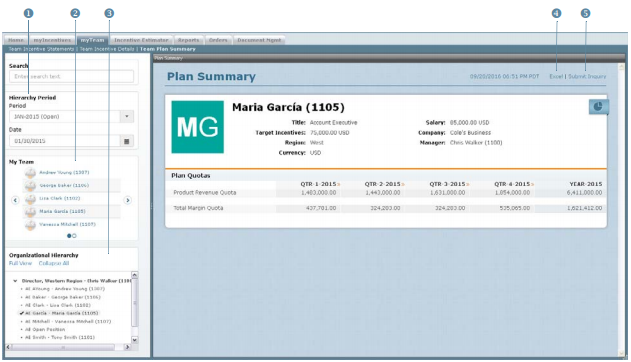
Team Plan Summary Screen
How to…
This section describes how to work with the team plan summary.
Display the Team Plan Summary Report
1. Click the myTeam tab, then click Team Plan Summary in the secondary menu. The
Team Plan Summary screen appears.
2. In the Hierarchy Period pane, choose period and date using the corresponding
fields.
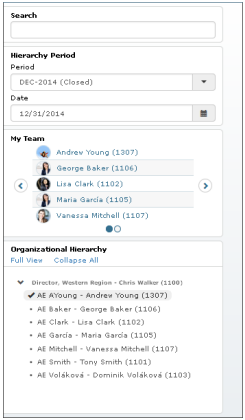
Team and Organizational Hierarchy
3. (Optional) Search for a person by typing text in the Search box and selecting the
appropriate person that appears.
4. (Optional) Select a person using either the My Team or Organizational Hierarchy
pane.
Using the My Team pane, do the following:
• Click the ![]() and
and ![]() buttons to display the previous and next screen of team
buttons to display the previous and next screen of team
members, respectively.
• Select a person to display the corresponding report.
Using the Organizational Hierarchy pane, do the following:
• Click the ![]() button to expand the hierarchy by a single level. Similarly, click the
button to expand the hierarchy by a single level. Similarly, click the ![]()
button to collapse the hierarchy to the corresponding level.
• Select a person to display the corresponding report.
• Click the Collapse All button to collapse the view to the root (top) of the hierarchy.
• Click Full View to button to display the organizational hierarchy using the entire
left pane. Similarly, click the Normal View button to shrink the organizational
hierarchy down to the bottom of the left pane (default view).
Submit an Inquiry
You can submit an inquiry to communicate disputes and requests for information with
your manager or administrator.
1. Click the Submit Inquiry button. The Submit Inquiry dialog appears.

Submit Inquiry Screen
2. In the To field, click the Select Users link. The Select Users dialog appears.
Select the users and click the ![]() button.
button.
3. In the Subject field, modify the text, as required.
4. In the Description field, type the message for the inquiry.
5. Click the ![]() button. The message will appear under the myMessages
button. The message will appear under the myMessages
section of the receiver’s Home page mail area. If the receiver replies to this inquiry,
the sender of the inquiry will see it in his/her Home page mail area.
Download the Report as an Excel Document
You can download the team plan summary as a Microsoft Excel document for offline
viewing and analysis.
• Click the Excel button on the Team Plan Summary main screen. Save the file to
your local machine, as required.
