Orders > Order Adjustments
You can use the Order Adjustments area to search, filter, and display order adjustments
in your organization.
Screen
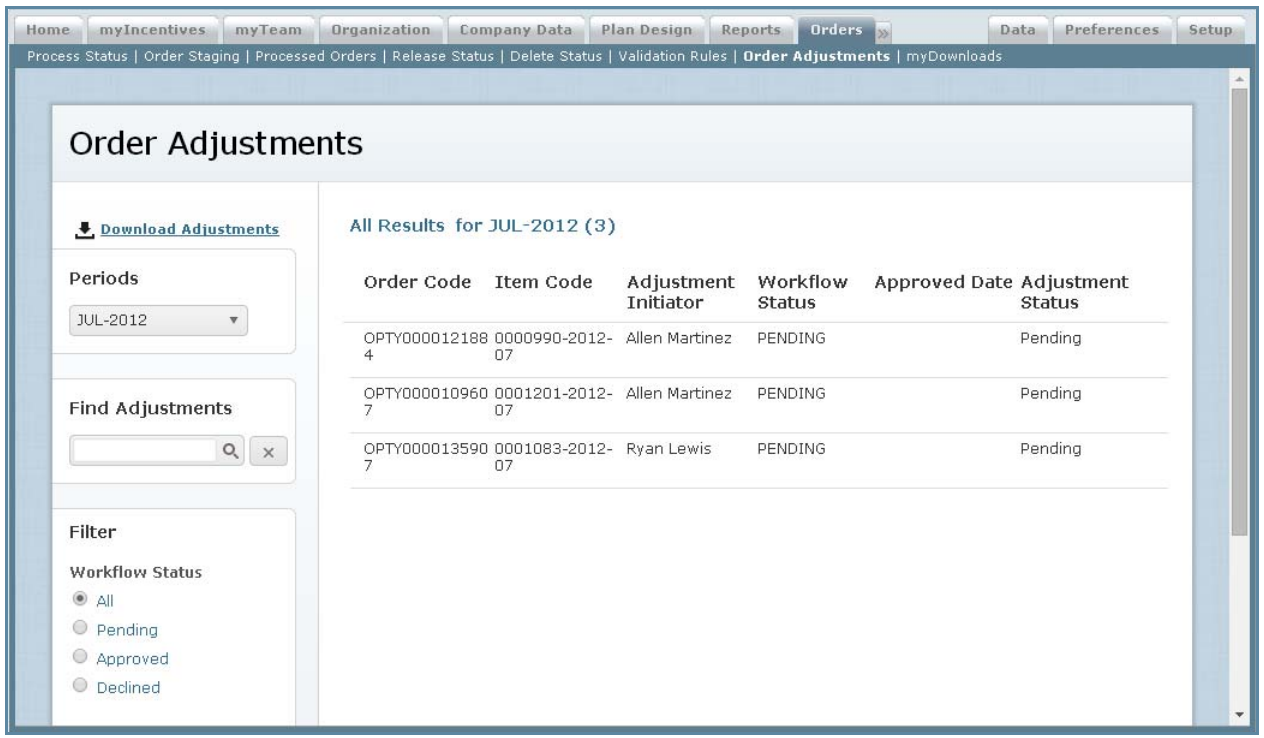
Order Adjustments Screen
Displayed Fields
The following table describes the information displayed when managing order adjustments:
| Field | Description |
|---|---|
| Order Code | The order code. |
| Item Code | The order item code. |
| Adjustments Initiator | The name of the person who created the adjustment. |
| Workflow Status | The status of the workflow, from among the following: • All • Pending • Approved • Declined |
| Approved Date | The date when the adjustment was officially approved. |
| Adjustment Status | The status of the order adjustment, from among the following: • All • Pending • Processed • Invalid |
How to…
This section describes how to manage order adjustments.
Display All Order Adjustments
Click the Orders tab, then click Order Adjustments in the secondary menu. The Order Adjustments screen appears.
• To filter by period, choose the appropriate period using the drop-down list in the
Periods section.
• To find specific adjustments, type part of the name in the Find Adjustments text
box, and click the ![]() button. The search results appear.
button. The search results appear.
Click the![]() button to clear the Find Adjustments text box and reset the search
button to clear the Find Adjustments text box and reset the search
results.
• To filter based on the workflow status, select the appropriate radio button in the Filter
section.
You can filter based on the following workflow statuses:
• All
• Pending
• Approved
• Declined
• To filter based on the adjustment status, select the appropriate radio button in the Filter section.
You can filter based on the following adjustment statuses:
• All
• Pending
• Processed
• Invalid
• Use the page navigation buttons to navigate between pages of adjustments.
Display Adjustment Information
1. Click the Orders tab, then click Order Adjustments in the secondary menu. The
Order Adjustments screen appears.
2. Filter the order adjustments, as required.
3. Click an order adjustment in the list to expand the panel to show more information about the adjustment.
The panel offers the following tabs:
• Adjustments—Displays the data that has been adjusted, showing both the current
and new values.
• Details—Displays the adjustment details.
• Assignments—Displays the order assignments with the corresponding people
and split credits.
4. Click the order adjustment again to hide the expanded information.
Download Order Adjustments
1. Click the Orders tab, then click Order Adjustments in the secondary menu. The
Order Adjustments screen appears.
2. Click the ![]() button. A dialog appears allowing you to
button. A dialog appears allowing you to
save the file.
3. Save the order adjustments file to your local machine
