Orders > Release Status
You can use the Release Status area to track the processing of (previously held) release results in release groups, as defined in the Results > Release Groups area.
note: When you use release groups to release results, these groups appear on this screen, allowing you to track the completion of the release process.
Screen
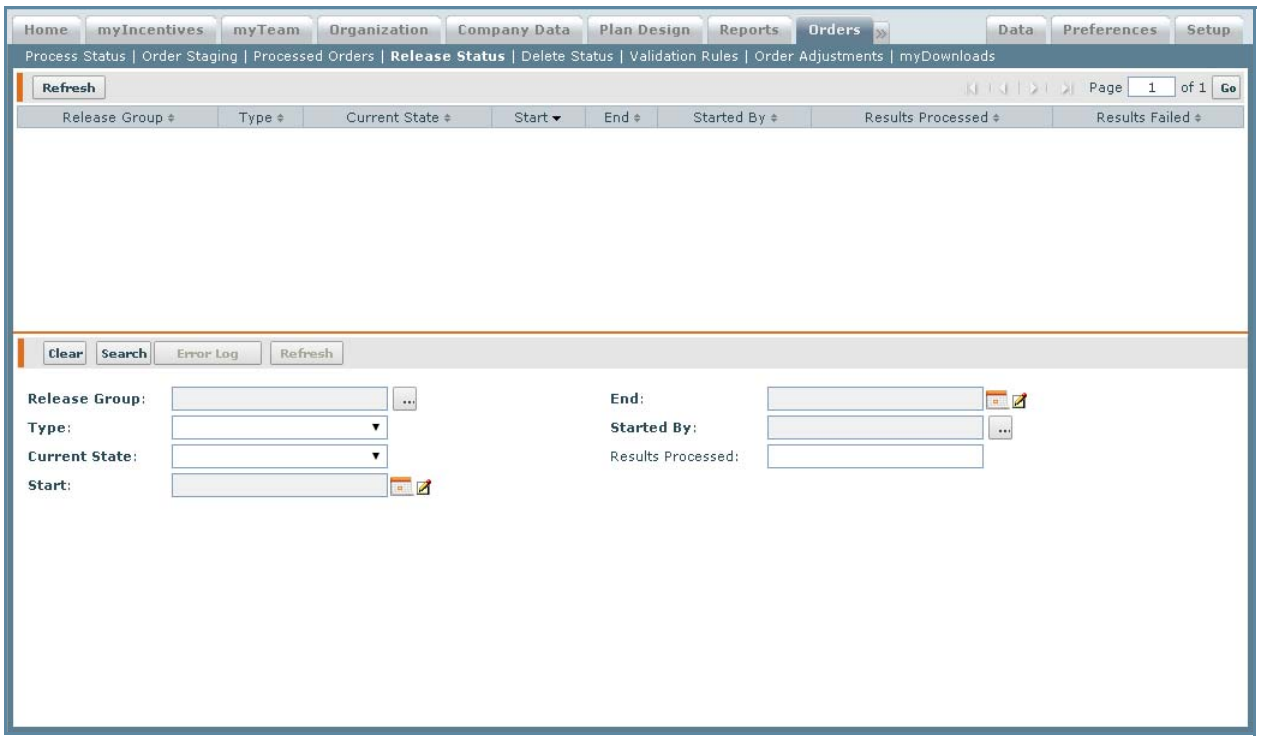 Release Status Screen
Release Status Screen
All Fields
The following table describes the information you can specify when checking
releases:
| Field | Description |
|---|---|
| Release Group | The release group associated with the release. |
| Type | The type of release, from among the following: • Credit • Commission • Bonus |
| Current State | The state of the release, from among the following: • In Progress • Released |
| Start | The date when the release started. |
| End | The date when the release ended. |
| Started By | The user who started the release. |
| Results Released | The number of results released when an existing release group is highlighted. |
How to…
This section describes how to check on the status of releases.
Display the Status of Releases
1. Click the Orders tab, then click Release Status in the secondary menu. The Release Status screen appears.
2. In the Release Group field, click the ![]() button and select the release group in the dialog that appears.
button and select the release group in the dialog that appears.
3. In the Type field, choose a type using the drop-down list.
You can choose from among the following: Credit, Commission, or Bonus.
4. In the Current State field, choose the current state of the release group using the drop-down list.
You can choose from among the following: In Progress or Release.
5. In the Start field, click the ![]() button and select the start date in the pop-up that appears.
button and select the start date in the pop-up that appears.
6. In the End field, click the ![]() button and select the end date in the pop-up that appears.
button and select the end date in the pop-up that appears.
7. In the Started By field, click the ![]() button and select a user in the dialog that appears.
button and select a user in the dialog that appears.
8. Click the Search button.
