Plan Design > Draws
You can use the Draws area to manage guaranteed payment incentives to sales representatives. Draws are different from other incentives, such as bonuses, in that draws are computed periodically, rather than per order.
important: The periods that appear in the Draws area are defined in Setup > Calendar area.
note: Business group administrators can only view, create, modify, and delete draws that are associated with business groups to which the administrators themselves are assigned.
Draw Types
Companies use different types of draws to guarantee sales incentives. Typically, these
fall into the following categories:
• Non-Recoverable Guarantee—Guaranteed incentive payment for a given period. This guarantee is the difference between the earned amount and the guaranteed amount. If the guaranteed amount is exceeded, no draw payment is given.
• Non-Recoverable—Additional incentive given regardless of incentives earned.
• Recoverable Guarantee—Guaranteed incentive payment for a given period. This guarantee is the difference between the earned amount and the guaranteed amount. If the guaranteed amount is exceeded, no draw payment is given. If a draw is given, this is added to the balance that will be recovered from the person’s earnings in the first period where the draw is not given.
• Recoverable—Draw payment in addition to the incentives earned. The draw is added to the balance that will be recovered from the person’s earnings in the first period where the draw is not given.
note: As an administrator, you can assign up to four different draw plans—one of each type—for a position in a year. For more information on multiple draws, see Use Multiple Draws.
The unit type of multiple draws for one position must be the same.
If multiple recoverable draw balances have been calculated, Incent will recover from the Recoverable draw first and from the Recoverable Guarantee draw second.
Screen
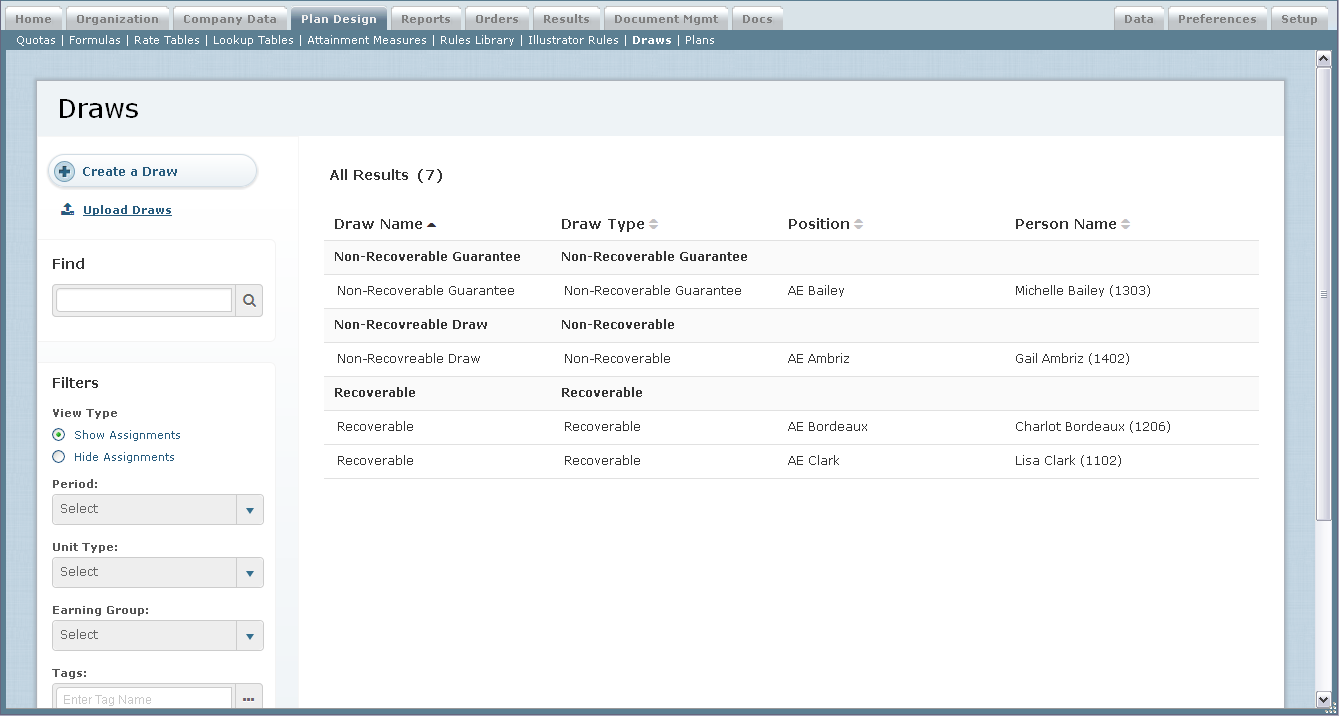 Draws Screen
Draws Screen
All Fields
The following table describes the information you can specify when managing draws:
| Field | Description |
|---|---|
| Name | The name of the draw |
| Description | A description of the draw. |
| Draw Unit Type | The unit type associated with the draw |
| Draw Period | The incentive year during which the draw is valid. |
| Draw Type | The type of draw, from among the following: • Non-Recoverable • Non-Recoverable Guarantee • Recoverable • Recoverable Guarantee |
| Recovery % | The recovery percentage for recoverable and recoverable guarantee draws. The value can be between 0 and 100 |
| Earnings Groups | The earning group for the draw. |
| Tags | The tags associated with the draw (as defined in the Setup > Tags area). |
How to…
This section describes how to manage draws.
Display All Draws
Click the Plan Design tab, then click Draws in the secondary menu. The Draws screen appears.
• To find specific draws, type the search text in the Find text box and press Enter (alternatively, you can click the button). The search results appear.
Clear the Find text box and click the button to reset the search results.
• To show assignments in the results, select the Show Assignments radio button (in the View Type section of the Filters pane).
Alternatively, to hide assignments in the results, select the Hide Assignments radio button. By default, assignments are displayed.
• To filter draws by period, choose the appropriate year using the Period drop-down list (in the Filters pane).
• To filter draws by unit type, choose the appropriate value using the Unit Type drop-down list (in the Filters pane).
• To filter draws by earning group, choose the appropriate value using the Earning Group drop-down list (in the Filters pane).
• To filter draws by tags, type the tag name in the Tags field. Select a matching tag that appears in the drop-down list.
Alternatively, click the ellipses (…) button and select the tags to apply to the search.
• To filter draws by type, select the appropriate check boxes in the Draw Type section (in the Filters pane). You can filter draws using the following types:
• All
• Non-Recoverable
• Non-Recoverable Guarantee
• Recoverable
• Recoverable Guarantee
• Use the page navigation buttons to navigate between the pages of draws.
note: For draws that appear in the results list, in cases when a position has multiple versions for the period being displayed, only one instance appears in the list. However, the count that appears at the top of the page accounts for all versions. This means that the count and the actual number of displayed draws might sometimes be different.
Display Draw and Assignment Details
Click the Plan Design tab, then click Draws in the secondary menu. The Draws screen appears.
• To display draw details, select a draw in the list.
The tab shows the draw unit type, period, earning group, description, and tags.
• To display draw audit information, select a draw in the list and click the Audit tab.
The audit information includes the date and time when the draw was modified and the person who modified the draw, along with other details.
• To display draw assignment details, click an assignment in the list. The assignment expands to show the draw amounts.
Create a Draw
1. Click the Plan Design tab, then click Draws in the secondary menu. The Draws screen appears.
2. Click the ![]() button.
button.
3. In the Name field, type the name of the draw.
4. (Optional) In the Description field, type a description of the draw.
5. In the Draw Unit Type field, choose a unit type using the drop-down list.
6. In the Draw Period field, choose the draw period using the drop-down list. This is the incentive year during which the draw is valid.
7. In the Draw Type field, choose the type of draw using the drop-down list.
8. For Recoverable and Recoverable Guarantee draw plans, type a recovery percentage in the Recovery % field.
You can type a value between zero and 100. (For a calculation example, see Use Multiple Draws.)
9. In the Earning Group field, choose the earning group using the drop-down list.
10. (Optional) In the Tags field, add or remove the tags associated with the draw.
note: You can associate up to 50 tags with a draw.
11. In the Earning Group field, choose the earning group using the drop-down list
12. Click the ![]() button to save the draw and return to the main screen.
button to save the draw and return to the main screen.
13. (Optional) Click the ![]() button. The Select Position dialog appears.
button. The Select Position dialog appears.
The dialog lists all positions defined in Organization > Positions area.
14. Select a position and click the![]() button. The Draw Amounts dialog appears.
button. The Draw Amounts dialog appears.
 Draw Amounts Dialog
Draw Amounts Dialog
Type the draw value for each month. The yearly draw amount is calculated automatically based on the monthly values you enter.
note: You can change the values that appear for each month. Edited amounts in finalized periods appear immediately on the Incentive Statement, but require recalculation to reflect in payments. Fields cannot be left blank; at a minimum, you need to enter 0 (zero) in the field.
15. Click the ![]() button to save the draw and return to the main screen.
button to save the draw and return to the main screen.
Alternatively, click the ![]() button to continue adding assignments to the draw.
button to continue adding assignments to the draw.
note: A person can be assigned to one draw of each draw type in a given year period. For more information, see Use Multiple Draws.
For Recoverable draw types, the draw recovery occurs in months where a draw of zero is specified.
Add an Assignment
1. Click the Plan Design tab, then click Draws in the secondary menu. The Draws screen appears.
2. Hover over a draw in the list and click the Add Assignment button that appears. The Select Position dialog appears.
The dialog lists all positions defined in Organization > Positions area.
3. Select a position and click the ![]() button. The Draw Amounts dialog appears.
button. The Draw Amounts dialog appears.
Type the draw value for each month. The yearly draw amount is calculated automatically based on the monthly values you enter.
4. Click the ![]() button to save the assignment and return to the main screen.
button to save the assignment and return to the main screen.
Alternatively, click the![]() button to continue adding assignments to the draw.
button to continue adding assignments to the draw.
Edit a Draw
You can edit draws in both open and closed periods.
note: You cannot modify the following fields after creating a draw: Draw Period, Draw Type, and Unit Type.
1. Click the Plan Design tab, then click Draws in the secondary menu. The Draws screen appears.
2. Hover over a draw in the list and click the Edit Draw button that appears. The Edit Draw screen appears.
3. Modify the fields, as required.
4. Click the ![]() button. Alternatively, click the
button. Alternatively, click the ![]() button to dismiss the dialog without saving the draw.
button to dismiss the dialog without saving the draw.
You can also click the ![]() button to select a position and edit the amounts, as appropriate.
button to select a position and edit the amounts, as appropriate.
Edit Amounts
1. Click the Plan Design tab, then click Draws in the secondary menu. The Draws screen appears.
2. Hover over an assignment in the list and click the Edit Amounts button that appears. The Draw Amounts dialog appears.
Type the draw value for each month. For months during which the draw does not apply, type 0 (zero) as the draw value. The yearly draw amount is calculated automatically based on the monthly values you enter.
3. Click the ![]() button to save the amounts and return to the main screen.
button to save the amounts and return to the main screen.
Delete an Assignment
1. Click the Plan Design tab, then click Draws in the secondary menu. The Draws screen appears.
2. Hover over an assignment in the list and click the Delete Assignment button that appears. A confirmation dialog appears.
3. Click the ![]() button.
button.
This button appears when there is more than one assignment associated with the draw. In cases when there is only a single assignment, you can choose to either delete the assignment or delete the assignment and draw together.
note: It is not possible to delete an assignment that has been finalized for one or more periods.
Delete a Draw
1. Click the Plan Design tab, then click Draws in the secondary menu. The Draws screen appears.
2. Hover over an assignment in the list and click the Delete Draw button that appears. A confirmation dialog appears.
note: Deleting a draw also removes all associated assignments. It is not possible to delete a draw that has been finalized for one or more periods.
3. Click the ![]() button. Alternatively, click the button to dismiss the dialog without deleting the draw.
button. Alternatively, click the button to dismiss the dialog without deleting the draw.
Use Multiple Draws
You can assign multiple draws to a position in a given period. You can assign one draw of each type for a position (Recoverable, Non-recoverable, Recoverable Guarantee, and Non-recoverable Guarantee). Multiple draws are calculated independently.
For example, a position is assigned a Non-recoverable draw during January and February and a Recoverable draw during February, March, and April:
| January 2015 | February 2015 | March 2015 | April 2015 | |
| Nonrecoverable draw | 5000 | 3000 | 0 | 0 |
| Recoverable draw | 0 | 2000 | 5000 | 5000 |
With these draws in place, earned commissions and draws for these periods are calculated as follows:
| January 2015 | February 2015 | March 2015 | April 2015 | |
| Earned Commissions | 1000 | 2000 | 5000 | 7000 |
| Draws Calculated | 5000 (Non-Rec) | 3000 (Non-Rec) 2000 (Rec) | 5000 (Rec) | 5000 (Rec) |
| Draw Balance | 0 | -2000 | -7000 | -12000 |
| Payment (Total) | 6000 | 7000 | 10000 | 12000 |
For Recoverable or Recoverable Guarantee draw types, the new field Recovery Percent on the Draws plan screen allows you to set a recovery percent. The recovery percent is the percent of payment that can be recovered in a period. The following calculation example is based on a Recovery Percent of 50:
| April 2015 | May 2015 | June 2015 | July 2015 | |
| Earned Commissions | 7000 | 10000 | 8000 | 12000 |
| Draws Calculated | 5000 | 0 | 0 | 0 |
| Draw Balance | -12000 | -7000 | -3000 | 0 |
| Payment (Total) | 12000 | 5000 | 4000 | 9000 |
Handle a Person Moving From One Position to Another
In certain cases, a person might move from one position to another. For a draw balance to be recovered for a person in this situation, the person needs to be associated with a position, and that position must be associated with a recoverable draw.
Consider the following situation:
• Person A is associated with Position A from SOT to Feb-2015
• Position A is associated with a recoverable draw
• When Feb-2015 is finalized, a draw balance of -1000 USD is created
• Person A moves to Position B starting Mar-2015
Case #1: Position B is not associated with a draw
When Mar-2015 is finalized, there are no draw records or recovery for Person A in Position B.
Case #2: Position B is associated with a recoverable draw with a value for Mar-2015
When Mar-2015 is finalized, the draw balance from Person A in Position A carries to Person A in Position B.
Case #3: Position B is associated with a non-recoverable draw only
When Mar-2015 is finalized, the draw balance does not carry to Mar-2015.
Upload Draws
This section describes how to upload draw assignments.
Upload Draw Assignments
Administrators can upload multiple draw assignments, by position, associated with different draws. Similarly, business group administrators can upload multiple draw assignments, by positions for which they are in charge, associated with different draws.
note: Uploads cannot contain single-quotes, double-quotes, or semicolons, as the symbols will cause an error in the uploading of the file.
1. Click the Plan Design tab, then click Draws in the secondary menu. The Draws screen appears.
2. Click the ![]() button. The Upload Draws dialog appears.
button. The Upload Draws dialog appears.
3. Choose a year using the drop-down list.
4. Click the Click here link to download the Microsoft Excel template file.
Depending on your browser, a dialog might appear allowing you to specify where to save the file.
5. Add the draw assignments to the file and save the Excel file.
6. Click the ![]() button, and select the Excel file that you just saved.
button, and select the Excel file that you just saved.
7. (Optional) Click the Overwrite existing draw values checkbox, as required.
8. Click the ![]() button to upload the file.
button to upload the file.
Important Points for Uploading Draw Assignment
- You cannot create draws using the draw upload template. Draws must already exist in Incent for an upload to be successful.
- All draw assignment uploads in a single file must belong to the same calendar year.
- You cannot specify the draw unit type, recovery %, earning groups, or description when uploading.
- You cannot delete draw assignments when uploading.
