Reports > Customize > Calendar
The Calendar area allows administrators to have greater flexibility in defining time periods within a year, using a three-level calendar, typically represented by Year, Quarter, and Month.
In this context, these levels are referred to as 1st Level (the top-level or Year), 2nd Level (the middle level, usually the Quarter), and 3rd Level (the lowest level, usually Month). You can choose to make the 1st or 2nd levels Available (active and visible) or Hidden.
note: This page in not available after you fully transition to the new Incentive Statement. In this case, you can configure this setting in the Reports > Customize > Incentive Statement Templates area.
Screen
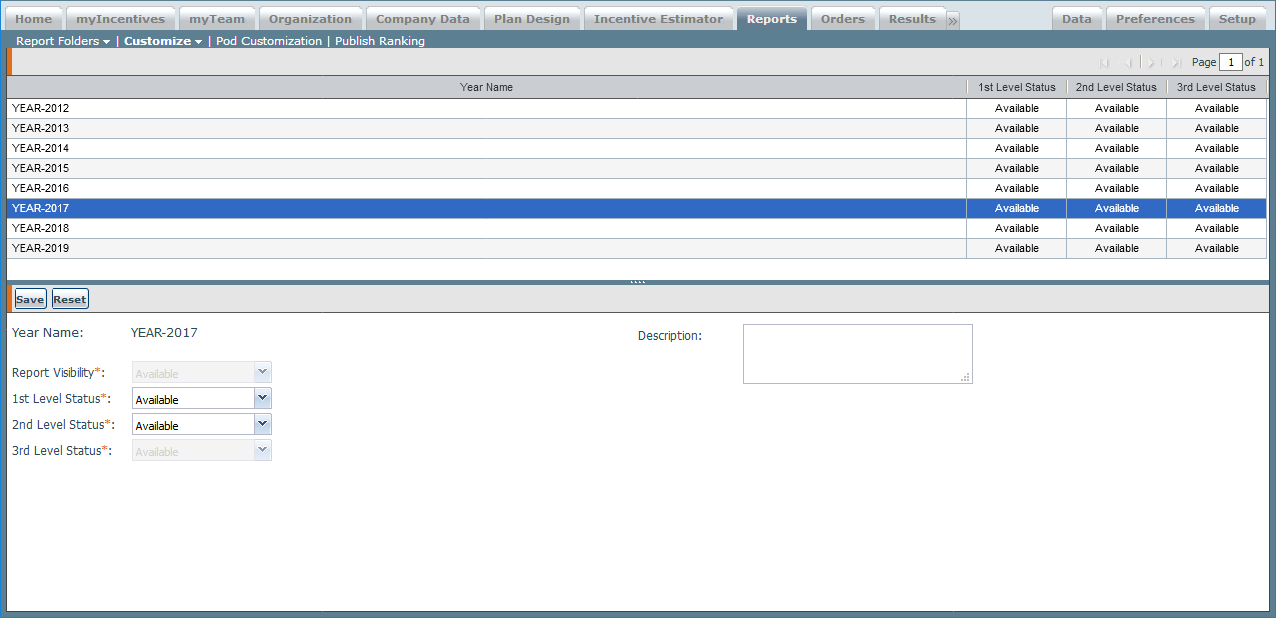 Customize Calendar Screen
Customize Calendar Screen
All Fields
The following table describes the information you can specify when customizing calendars
| Field | Description |
|---|---|
| Report Visibility | The visibility of the report. |
| 1st Level Status | The 1st level status, from among the following: • Available • Hidden |
| 2nd Level Status | The 2nd level status, from among the following: • Available • Hidden |
| 3rd Level Status | The 3rd level status, from among the following: • Available • Hidden |
| Description | A description of the report. |
How to…
This section describes how to customize the calendar.
Customize the Calendar
To set the availability of the 1st or 2nd levels, do the following:
1. Click Reports > Customize > Calendar.
2. Highlight the year for which you want to configure calendar levels.
3. Select the status for 1st and 2nd Level periods (Available or Hidden) from the drop-down list.
4. (Optional) Enter a description.
5. Click the Save button.
How Visibility Settings Affect Report Displays
You can make the 1st or 2nd level periods hidden from view for each year.
The following reports are affected by these visibility settings in the following ways:
- Team Incentive Statement—If the 1st level is hidden, the 2nd level displays and the user can explode the 2nd level (quarters) and view the 3rd level (months). If the 2nd level is hidden, the user will see the 1st and 3rd levels (if the 1st level has been made visible).
- Team Plan Summary—For the Plan Quotas section only, if the 2nd level is hidden, the user will see the 1st and 3rd levels (if the 1st level has been made visible).
- Plan Summary—Works the same as the Team Plan Summary.
The Home page chart display is affected by these visibility settings in the following ways:
- Commissions—If the 1st level is hidden, the chart displays the 3rd level (months).
- Bonuses—If the 1st level is hidden, the chart displays the 3rd level (months).
- Draws—If the 1st level is hidden, the report displays the 3rd level (months).
- Incentive Compensation—If the 2nd level is visible, the incentive display will show by quarters. If the 2nd level is hidden, the chart will show the full year. The visibility setting for the 1st level doesn’t affect the chart display.
