Reports > Customize > Order Drill-Through
Use this option to link to a Salesforce object from the Order Code or Order Item Code
fields in the Xactly Incentive Statement and Incentive Details reports.
With this feature, you can do the following:
• Administrators can define links between Xactly fields and Salesforce objects.
• After these links are set up by the administrator, users can retrieve Salesforce
object information by clicking a mapped Order code or Order Item Code field in
the Incentive Statement or Incentive Details reports.
Screen

Order Drill-Through Screen
All Fields
The following table describes the information you can specify when customizing order
drill-throughs:
| Field | Description |
|---|---|
| Application | The application name, in this case Salesforce. |
| Xactly Order Fields | The order code or order item code in Xactly Incent. |
| Salesforce Object | The Salesforce object. |
| Salesforce Object Field | The Salesforce object field. |
This section describes how to link to Salesforce objects.
Map Links Between Xactly Fields and Salesforce Objects
To map the links, do the following:
1. Click Reports > Customize > Order Drill-through. The Order Drill-through screen
appears.
2. Click the Connect button to connect to Salesforce. The Connect to Salesforce
screen appears.
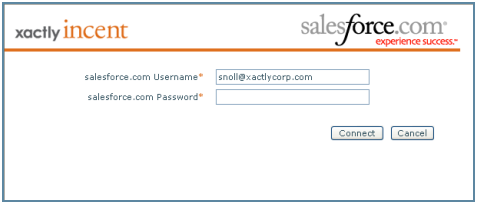
Connect to Salesforce Screen
3. Enter your Salesforce password and click Connect.
note: If the connection to Salesforce fails, verify that you have properly configured
the IP address of the network from which your are attempting to access Salesforce.com
(using Setup > Administration Setup > Security Controls > Network
Access within Salesforce.com).
4. Click the ![]() button in the Order Code row of the Salesforce Object column. The
button in the Order Code row of the Salesforce Object column. The
Business Object window appears.
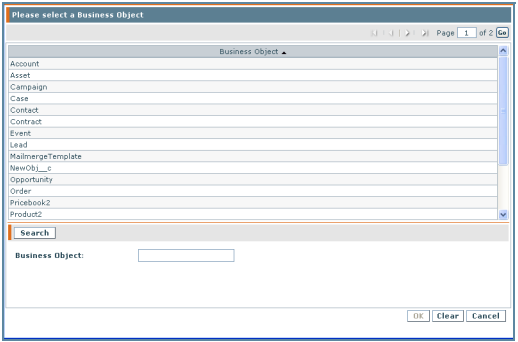
Business Object Window
5. Select a Business Object and click OK. The object you selected, along with its
Salesforce Object Field name, then appears in the Order Code row of the Order
Drill-through screen.

Order Drill-through Screen with Order Code
6. Click the ![]() button in the Order Item Code row of the Salesforce Object column,
button in the Order Item Code row of the Salesforce Object column,
and select another object in the Business Object window.
7. Click OK in the Business Object window, and your second object appears in the
Order Drill-through screen.
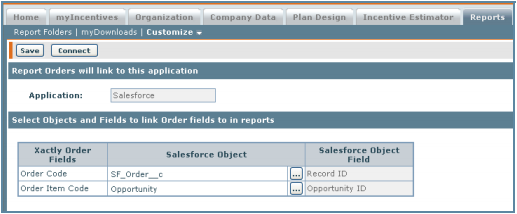
Order Drill-through Screen with Order Item Code
8. Click the Save button.
note: The connections you make between Xactly order fields and Salesforce
objects only need to be done once, and last through subsequent logins.
Open a Salesforce Object from an Xactly Report
When Order Codes and Order Item Codes are mapped to a Salesforce object, users
can click an Order Code or Order Item Code field in an Xactly Incentive Statement or
Incentive Details report, and open a Salesforce object that has been mapped for this
purpose.
