Reports > Report Folders > Team Plan Summary
You can display a report showing the team plan summary.
note: Business group administrators can only view the reports of people who are assigned to business groups to which the administrators themselves are assigned. Also, when you move from one report to another, the system automatically displays the report of the last searched Position (if you remain in the Reports area).
How Incent Determines the Quotas and Rate Tables to Display
Incent uses the following approach to determine the specific quotas and rate tables to display in the plan summary report:
1. For a quota to appear, the quota must match the year of the report.
2. Quotas and rate tables assigned by position appear in the report. Specifically, quotas and rate tables assigned by position do not need to be used in commission rules to have them appear in the report.
3. Quotas and rate tables assigned to a person’s plan through a rate table or highest rate commission rule appear and show the most specific information available, from among the following: position, title, or plan values.
note: Quotas or rate tables assigned by title, and not associated with a person’s plan through a commission rule, do not appear in the plan summary report.
Team Plan Summary Actions
1. Hierarchy Period—Select the period and date to view. By default, the current period is selected
2. Organization Hierarchy—A hierarchical tree of all people in your team. Select the person whose report you want to view
3. Excel—Download a team member’s report as a Microsoft Excel document
4. Submit Inquiry—Send disputes or requests for information to your administrator or manager
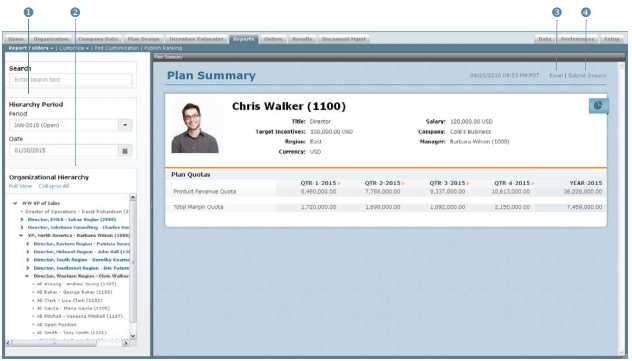 Team Plan Summary Screen
Team Plan Summary Screen
How to…
This section describes how to display the Team Plan Summary report.
Display the Team Plan Summary
1. Click the Reports tab, then click Report Folders > Team Plan Summary in the secondary menu. The Team Plan Summary screen appears.
2. In the Hierarchy Period pane, choose period and date using the corresponding fields.
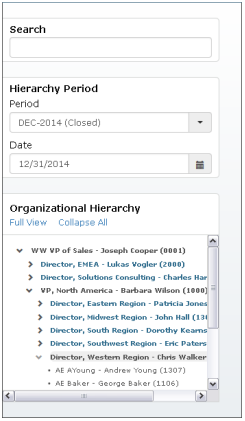 Organizational Hierarchy
Organizational Hierarchy
3. (Optional) Search for a person by typing text in the Search box and selecting the appropriate person that appears.
4. (Optional) Select a person using the Organizational Hierarchy pane.
Do the following:
• Click the ![]() button to expand the hierarchy by a single level. Similarly, click the
button to expand the hierarchy by a single level. Similarly, click the ![]() button to collapse the hierarchy to the corresponding level.
button to collapse the hierarchy to the corresponding level.
• Select a person to display the corresponding report.
• Click the Collapse All button to collapse the view to the root (top) of the hierarchy.
• Click Full View to button to display the organizational hierarchy using the entire left pane. Similarly, click the Normal View button to shrink the organizational hierarchy down to the bottom of the left pane (default view).
Submit Inquiry
Submit Inquiry is a useful tool to communicate with other users in Xactly Incent without leaving the application.
1. Click the Submit Inquiry button. The Submit Inquiry dialog appears.
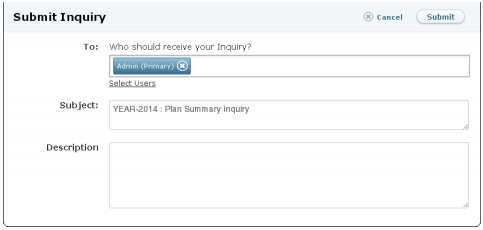 Submit Inquiry Screen
Submit Inquiry Screen
2. In the To field, click the Select Users button. The Select Users dialog appears. Select the appropriate users, and click the ![]() button.
button.
3. In the Subject field, modify the text, as required.
4. In the Description field, type the message for the inquiry.
5. Click the![]() button. The message will appear under the myMessages section of the receiver’s Home page mail area. If the receiver replies to this inquiry, the sender of the inquiry will see it in his/her Home page mail area.
button. The message will appear under the myMessages section of the receiver’s Home page mail area. If the receiver replies to this inquiry, the sender of the inquiry will see it in his/her Home page mail area.
Download the Statement as an Excel Document
You can download the team plan summary as a Microsoft Excel document for offline viewing and analysis.
- Click the Excel button on the Team Plan Summary main screen. Save the file to your local machine, as required.
