Using Versions
Although it is best not to change people, positions, relationships, and salaries in the middle of a month, in real life, these changes do occur. During the course of a month, people can change jobs, get promoted, leave the company, report to a different
person, or take a sabbatical. Each of these changes affects how incentive compensation is calculated—versioning allows you to track these changes seamlessly in Incent.
How Versioning Works
Versioning works the same for all objects (People, Positions, Hierarchy, and Named Relationships). The first version of an object is the master version—subsequent versions of the same object are created when an object interdependency changes, such as
the person associated with a position. Versions of objects are made unique by their effective start date.
Keep in mind the following about versions:
• A new (master) version always has ”Start of Time” as its effective start date and ”End of Time” as its effective end date.
• When new versions are added, Incent automatically updates the previous version with an effective end date that is one day prior to the effective start date of the new version.
• When a new version is created, Incent copies the information from the latest version as a starting point.
• You cannot delete the master version of an object. But you can delete all other versions of an object.
• You cannot delete any object that is interdependent with other objects in the application.
• New versions can only be added after the latest existing effective start date.
• Any version (including the master version) can be edited, but keep in mind that this does not recalculate existing Results.
When the calendar is available for adding or editing a version, the dates available to select in the calendar will be determined by the versions before and after the new version. The following table shows examples of start date availability when you are creating versions.
| Current Versions Listed by Effective Start Date | Task | Calendar Date Boundaries |
|---|---|---|
| Start of Time | Add new version | No restriction |
| Start of Time | Edit version | Calendar inactive |
| Start of Time 01/01/2008 | Add new version | 01/02/2008 or after is available |
| Start of Time 01/01/2008 | Edit 01/01/2008 version | No restriction |
| Start of Time 01/01/2008 06/01/2008 | Add new version | 06/02/2008 or after is available |
| Start of Time 01/01/2008 06/01/2008 | Edit 01/01/2008 version | 05/31/2008 or before is available |
| Start of Time 01/01/2008 06/01/2008 | Edit 06/01/2008 version | 01/02/2008 or after is available |
People Versions
Before the administrator creates a Person for a new user, that user must be created first in Setup > User. Once a user is set up, the administrator can create the Person (Organization > People > Create Person).
The first version (master version) of a Person has an Effective Start date of ”Start of Time” and an Effective End date of ”End of Time.” Once you have created the master version, you can create other versions of the Person object in response to changes in your organization.
For example, Tom’s commission rates are derived from his on-target earnings (OTE). On July 15th, Tom’s OTE increases from $80K to $85K. So that Incent can calculate each part of the month correctly, another Person version must be created that represents the OTE increase. The following Person versions are needed:
• A master Person version for Tom with an Effective Start date of ”Start of Time”
and an Effective End date of ”End of Time.”
• A Person version that begins on July 15th, and changes Tom’s salary to $85K.
(The master version that specifies Tom’s salary as $80K is automatically updated to end on July 14th.)
For the steps required to create a master version and subsequent versions, see Creating a Master Person Version and Creating Another Version of an Existing
Object.
Position Versions
The first version of a Position is the master version. When people move in and out of a position, a new version of the position must be created. Versions of positions let you track who is in a position, and when.
The first version (master version) of a Position has an Effective Start date of ”Start of Time” and an Effective End date of ”End of Time.” Once you have created the master version, you can create other versions of the Position object in response to changes in your organization. The Position name does not change.
For example, if John Jennings reports to Joe Smith and then resigns on March 15th, a new person named Jane Wallace moves into his job. The administrator creates a new version of that Position with Jane as the associated person and with an effective start date of March 16th. Incent automatically updates the original Position
with an effective end date of March 15th.
Hierarchy Versions
Each Hierarchy relationship represents a parent and child relationship between positions, during a given dated period. Hierarchy versions allow you to track changes in these parent/child position relationships over time. For example, a Sales Representative reports to a Sales Manager.
The entire hierarchy is versioned as a whole, and includes all of the relationships.
From the Hierarchy tab, you can add a version of an existing Hierarchy relationship, or create a new relationship.
Named Relationships Versions
Named Relationships allow you to track changes to relationships within each relationship type. A relationship associates one Position with another.
The first version of a Named Relationship is the master version. When Positions (and/or the People assigned to a Position) change, a new version of the named Relationship must be created. Versions of positions let you track who is in a position, and when.
The first version (master version) of a named Relationship has an Effective Start date of ”Start of Time.” Once you have created the master version, you can create other versions of the Relationship object in response to changes in your organization.
For example, when John Jennings reports to Joe Smith and then resigns on March 15th, and a new person named Jane Wallace moves into John’s job, Incent updates the relationships automatically to reflect all Position changes.
A Versioning Example
The following diagram shows changes in people, positions, and the hierarchy during the first quarter.
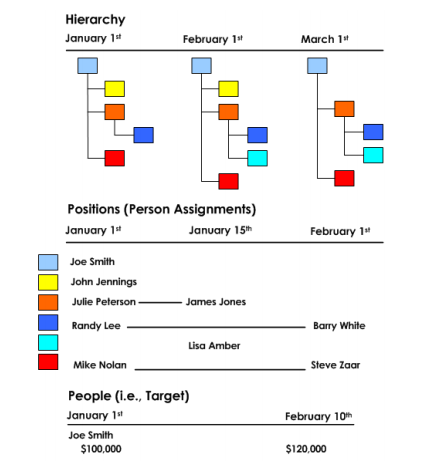
You can account for each of these position changes by creating corresponding
Position and Hierarchy versions of Incent objects that represent the change. During
the quarter, the following occurs:
• January 1st—People, Positions, and Named Relationships are set up.
• Julie Peterson, John Jennings, and Mike Nolan report to Joe Smith. (Assign
these three people to Positions, and create a Named Relationship from
Joe’s Position to each of his three staff Positions.)
• Randy Lee reports to Julie Peterson. (Assign Randy to a Position that reports
to Julie.)
• January 15th—Position versions change.
• James Jones moves into the Position formerly occupied by Julie Peterson.
(Edit the Position to replace Julie with James.)
• Randy Lee now reports to James Jones.
• Add a new Position with Lisa Amber as the Person, reporting to James
Jones.
• February 1st—New Position versions are added.
• Barry White moves into the Position formerly occupied by Randy Lee. (Edit
the Position to replace Randy with Barry.)
• Steve Zaar moves into the Position formerly occupied by Mike Nolan. (Edit
the Position to replace Mike with Steve.)
• February 10th—Joe’s personal incentive target increases to $120,000 on February 10th.
• Create a new People version that changes Joe’s new personal target.
(The previous version is automatically updated with an end date of February
9th.)
• Assuming that there is an indirect credit based on the personal target
between Joe Smith and his staff, when Joe’s personal incentive target
increases to $120,000 on February 10th, his staff (James, Barry, Lisa, and
Steve) will receive the increase through the Named Relationship created
on January 1st and an indirect credit rule.
• March 1st—John Jennings is no longer assigned to the Position that reports to
Joe Smith. (Edit the Position to remove John’s Person name.)
Creating a Version
When you create an object for the first time, that object becomes the master version.
Creating a Master Person Version
To create an object for the first time (the master version), do the following:
1. Select Organization > People > Create Person.
2. The Effective Start and Effective End dates will always be Start of Time and End
of Time for a master (first) version.
3. Enter the person information, compensation information, and custom fields
information.
4. Click the Save button to save the new person.
Creating Another Version of an Existing Object
To create a subsequent version of an existing object, do the following:
1. Select Organization > People.
2. Search for the Person for which you want to make a version. You can search
by name and/or employee ID, or search all people and select from the list. For
more about basic searches, see Doing a Basic Search.
3. Highlight the person’s name on the People Search Results window.
4. Select Edit Person from the left panel of the screen (or double-click the person’s
name in the People Search Results window).
5. Select Add Version from the left panel of the screen.
6. Enter the Effective Start Date for the version. The person information, compensation
information, and custom fields information, if any, will be automatically
added from the existing object.
note: When you create a new version, the effective end date of the previous
version (master version or not) is automatically changed to one day prior to
the new version’s effective start date.
7. Click the Save button.
Deleting Versions
You can do two types of version deletions:
• Deleting All Versions
• Deleting One Version of an Object
Deleting All Versions
If a position is no longer needed, you can delete all versions of it by selecting
Delete Position.
note: You can only delete all Position versions if the Position is not associated with
other objects or results.
All versions of the Position are then deleted, and the master version becomes
inactive in the database.
For example, a position could go away if your organization changes the reporting
structure. Perhaps a person in a specialty role is promoted, and the responsibilities
associated with the position are moving with the person to their new role. In this
case, it is necessary to delete all versions of the position as follows:
1. Click Organization > Position.
2. Click Search > All Positions.
3. Select the position name in the list of search results.
4. Click Delete Position.
Deleting One Version of an Object
When you delete one version of an object, Incent will automatically adjust the
effective end date of the previous version to one day prior to the version that follows.
For example, let’s say we have three versions during the month of January with the
following start and end dates:
• JAN 1st through JAN 9th
• JAN 10th through JAN 19th
• JAN 20th through JAN 31st
If you delete the shaded version in the following illustration (JAN 10th through JAN
19th),

the effective end date of the previous version automatically moves to one day
prior to the first version that follows:

And now there are two versions during January:
• JAN 1st though 19th
• JAN 20th through JAN 31st
note: When you delete more than one version at a time, you can only delete
adjacent versions so the end date of the version prior to the deletion can be automatically
updated.
When you delete a version, you can add a comment that will be kept in the audit
history.
