Managing Messages
Xactly Incent for iOS makes it easy to manage your messages while on the go.
This section describes how to view your inbox (and sent messages), send a message to one or more recipients, reply to messages, and delete messages.
Screen
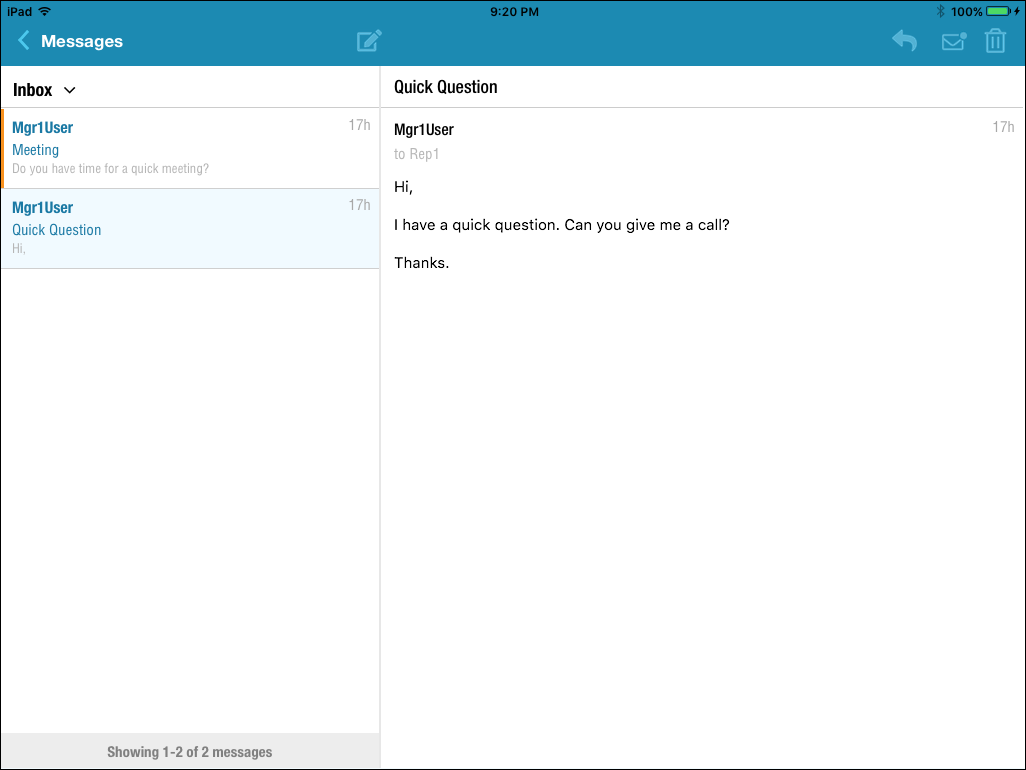 Xactly Incent for iOS Messages
Xactly Incent for iOS Messages
How to…
This section describes how to manage your messages using the Xactly Incent for iOS app.
Manage Your Messages
1. Tap the ![]() button (near the top right of the screen). Your Inbox appears.
button (near the top right of the screen). Your Inbox appears.
2. Tap a message in your inbox to display the message.
3. To send a message, tap the ![]() button. The Send a Message dialog appears.
button. The Send a Message dialog appears.
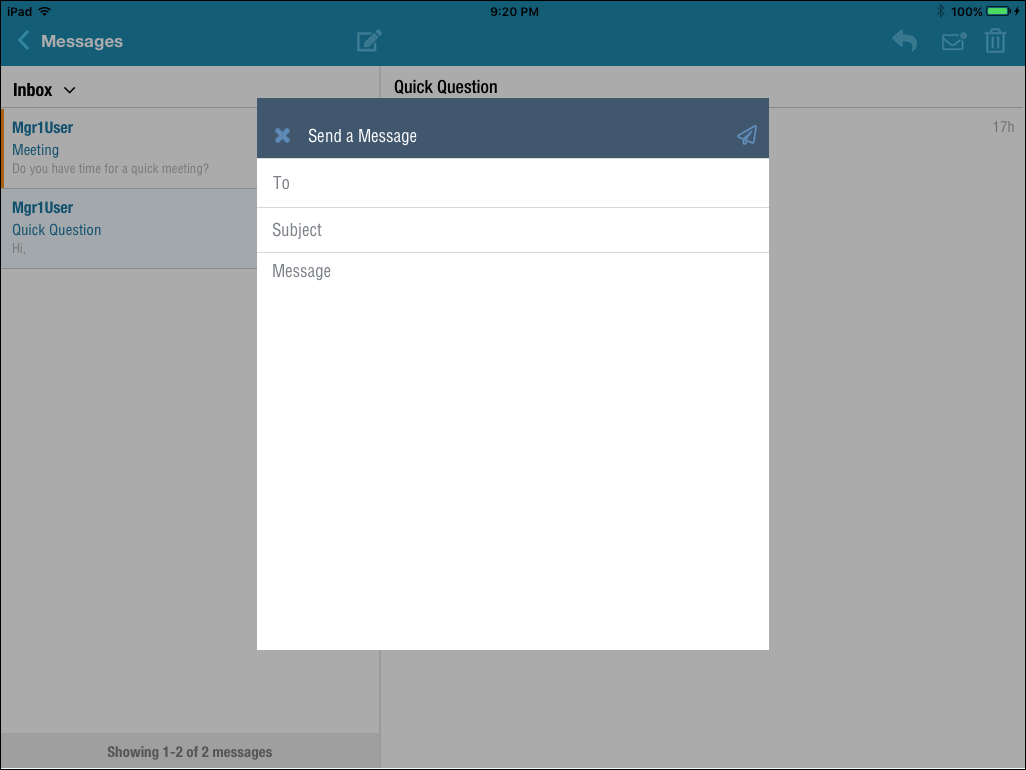 Send a Message Dialog
Send a Message Dialog
Do the following:
a. In the To field, type the recipient of the message. The app suggests recipients as you type. Add more recipients, as needed.
b. In the Subject field, type the subject of the message.
c. In the Message area, type the body of the message.
You can type up to 2000 characters in the message. A counter appears in the bottom right showing the number of characters left. The counter turns red when the maximum has been reached or exceeded.
d. Tap the ![]() button to send the message. Alternatively, tap the
button to send the message. Alternatively, tap the ![]() button to dismiss the dialog without sending the message.
button to dismiss the dialog without sending the message.
4. To reply to a message, select the message and tap the ![]() button. The Send a Message dialog appears with the original message quoted.
button. The Send a Message dialog appears with the original message quoted.
 Replying to a Message
Replying to a Message
Do the following:
a. In the Message area, type the body of the message.
You can type up to 2000 characters in the message. A counter appears in the bottom right showing the number of characters left. The counter turns red when the maximum has been reached or exceeded.
b. Tap the ![]() button to send the reply. Alternatively, tap the
button to send the reply. Alternatively, tap the ![]() button to dismiss the dialog without sending the reply.
button to dismiss the dialog without sending the reply.
5. To delete a message, select the corresponding message and tap the ![]() button. A confirmation dialog appears.
button. A confirmation dialog appears.
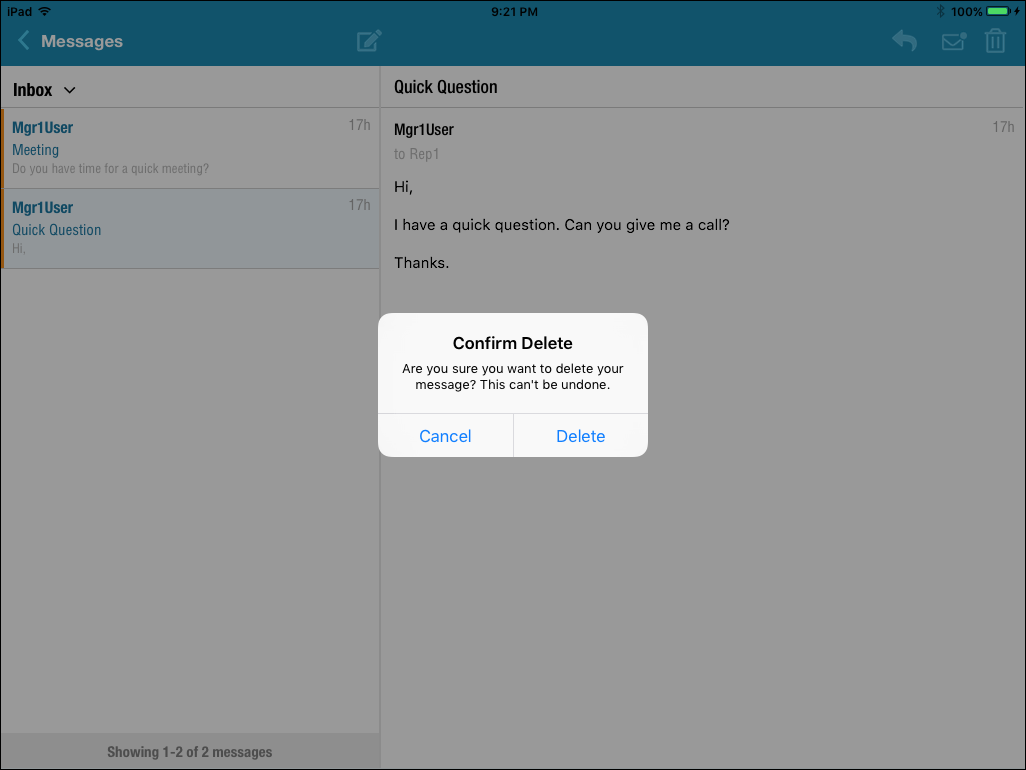 Deleting a Message
Deleting a Message
Tap Delete to remove the message. Tap Cancel to dismiss the dialog without deleting the message.
6. Tap the ![]() button to refresh the inbox.
button to refresh the inbox.
7. To view your sent messages, tap Inbox and choose Sent from the menu that appears.
8. Tap the ![]() button to return to the main screen of the app.
button to return to the main screen of the app.
