Reports > Report Folders > Team Incentive Details
You can display a report that provides real-time visibility into your team’s payments and orders for a selected period.
Team Incentive Details Actions
1. Report & Hierarchy Period—Select the period and date to view. By default, the current period is selected
2. Organization Hierarchy—A hierarchical tree of all people in your team. Select the person whose report you want to view
3. Submit Inquiry—Send disputes or requests for information to your administrator or manager
4. Download Details—Download a team member’s report as a Microsoft Excel document
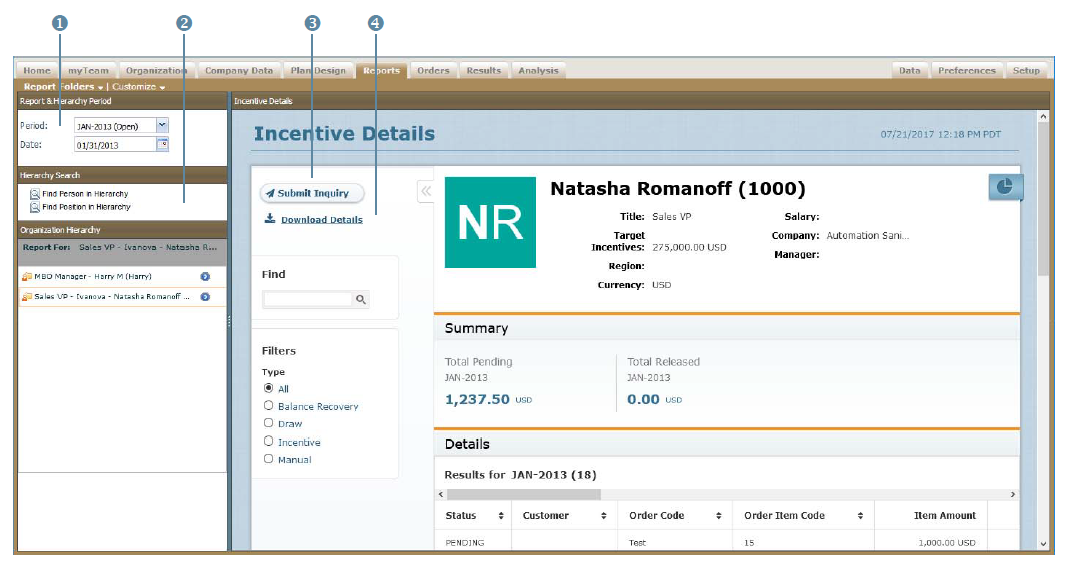 Team Incentive Details Screen
Team Incentive Details Screen
note: If you are downloading more than 40,000 items, the file will be available in the Downloads area (accessible using the button in the main menu).
Also, the Credit, Commission, and Bonus columns appear before the Payment column in the Excel download.
Team Incentive Details Report Sections
The Team Incentive Details report consists of the following sections:
1. Personal Information—Shows the name, along with other personal details such as the title, manager, currency, and more
2. Summary—Shows a summary of payments
3. Details—Shows payments for orders
4. Payment Details—Shows related information, such as processed orders, credits, commissions, and bonuses for a specific order, or details such as comments about a manual payment
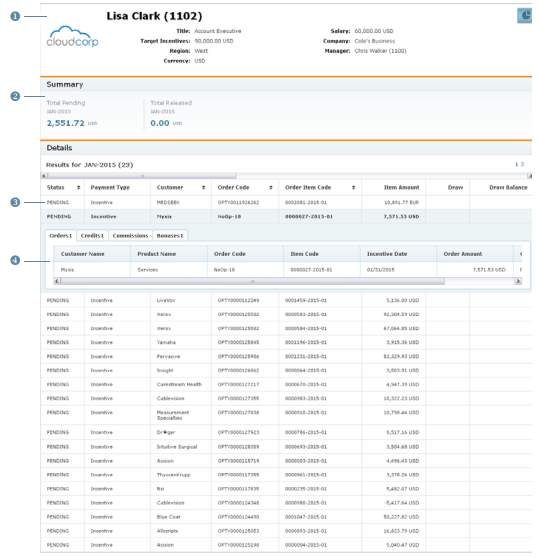 Team Incentive Details Report
Team Incentive Details Report
Columns
The following table describes the incentive details displayed:
| Field | Description | |
|---|---|---|
| Personal Information | Name | The name of the person. |
| Title | The title of the person. | |
| Salary | The salary of the person. | |
| Target Incentives | The target incentives of the person. | |
| Company | The company name for the person. | |
| Region | The region of the person. | |
| Manager | The person's manager. | |
| Currency | The compensation currency. | |
| Summary | Total Pending | The total pending payment. |
| Total Released | The total released payment. | |
| Details | Status | The status of the order item payment, from among the following: • Pending—An order item has been processed, payments computed, and the order item is waiting to be released. • Released—An order item has been released for payment by the administrator |
| Payment Type | The payment type, such as incentive or Manual Payment. | |
| Customer | The customer associated with the order item. |
|
| Order Code | The sales order code. | |
| Order Item Code | The item associated with the order code. | |
| Item Amount | The item amount. | |
| Draw | The guaranteed incentive payments, calculated monthly. |
|
| Draw Balance | The balance of draws accrued. | |
| Payment | The payment amount for the order item | |
| Payment FX Rate | The date that determines the commission-to-payment exchange rate. |
|
| Product | The product associated with the order item. |
|
| Geography | The geography associated with the order item. |
|
| Incentive Date | The date the order item was processed. | |
| Person Name | The person associated with order item. | |
| Business Group | The business group with which the user is associated. |
|
| Item Payment | The payment associated with the order item. |
|
| Item Payment FX Rate | The exchange rate for item payment. |
How to…
This section describes how to display and manage your team’s incentive details.
Display Team Incentive Details
1. Click the Reports tab, and then click Report Folders > Team Incentive Details in the secondary menu. The Team Incentive Details screen appears.
2. Choose a Period and Date from the drop-down lists.
3. Locate the person in the Organization Hierarchy.
Do the following:
• Click the ![]() button or the
button or the ![]() button next to a person to display the next level down in the hierarchy.
button next to a person to display the next level down in the hierarchy.
• Click the ![]() button (in the gray hierarchical display) next to a person to close the corresponding level, thereby moving up the hierarchy.
button (in the gray hierarchical display) next to a person to close the corresponding level, thereby moving up the hierarchy.
• Click the ![]() button to display one level up in the hierarchy.
button to display one level up in the hierarchy.
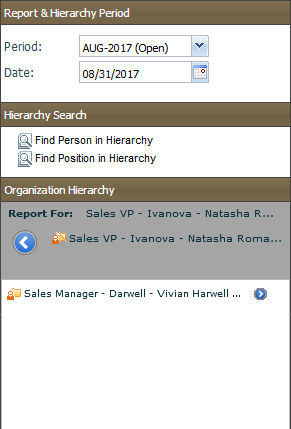 Period, Date, and Person Selection
Period, Date, and Person Selection
4. Select the person in the Organization Hierarchy. The Team Plan Summary report appears.
5. To find specific payments, type the search terms in the Find text box, and click the button. The search results appear.
6. To filter payments, select a radio button in the Filters section.
You can choose from among the following options:
• All
• Balance Recovery
• Draw
• Incentive
• Manual
7. To view details, click an entry in the list.
The entry expands to show related information such as processed orders, credits, commissions, and bonuses (organized as tabs), or details such as comments about a manual payment.
Click the Processed Orders, Credits, Commissions, or Bonuses tab to display the corresponding details.
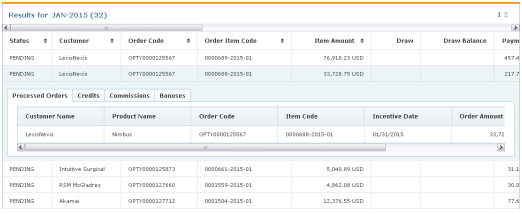 Incentive Details
Incentive Details
8. To sort a column, click the ![]() button in the column heading. Then click the
button in the column heading. Then click the ![]() and
and ![]() buttons to sort the column ascending and descending respectively.
buttons to sort the column ascending and descending respectively.
9. To collapse or expand the pane on the left side, click the ![]() button or
button or ![]() the button respectively.
the button respectively.
10. Use the page navigation buttons to navigate between the pages of results.
Find a Person in the Hierarchy
You can find a person in the organizational hierarchy.
- Click the Find Person in Hierarchy button. The Select a Person dialog appears.
- Select a person in the list, and click OK. The person is selected in the Organization Hierarchy pane, and the Team Plan Summary report is automatically displayed.
Find a Position in the Hierarchy
You can find a position in the organizational hierarchy.
- Click the Find Position in Hierarchy button. The Select a Position dialog appears.
- Select a position in the list, and click OK. The position is selected in the Organization Hierarchy pane, and the Team Plan Summary report is automatically displayed.
Submit an Inquiry
You can submit an inquiry to communicate disputes and requests for information with your manager or administrator.
1. Click the Submit Inquiry button. The Submit Inquiry dialog appears.
2. In the To field, click the Select Users button. The Select Users dialog appears. Select the appropriate users, and click the ![]() button.
button.
3. In the Subject field, type the subject of the inquiry message.
4. In the Description field, type the body of the inquiry message.
5. Click the ![]() button. The message will appear in the Messages area, accessible by clicking
button. The message will appear in the Messages area, accessible by clicking ![]() the button in the main menu (top right of the screen).
the button in the main menu (top right of the screen).
When the recipient replies to your inquiry, the response similarly appears in the Messages area.
Download the Report as an Excel Document
You can download the incentive details as a Microsoft Excel document for offline viewing and analysis.
- Click the Download Details button on the Incentive Details main screen.
Depending on your browser, a dialog might appear allowing you to specify where to save the file.
