Payments (Android)
You can use the Payments pod to display commissions, bonuses, and draws earned, along with recovered balance and payments information for the current period.
Screen
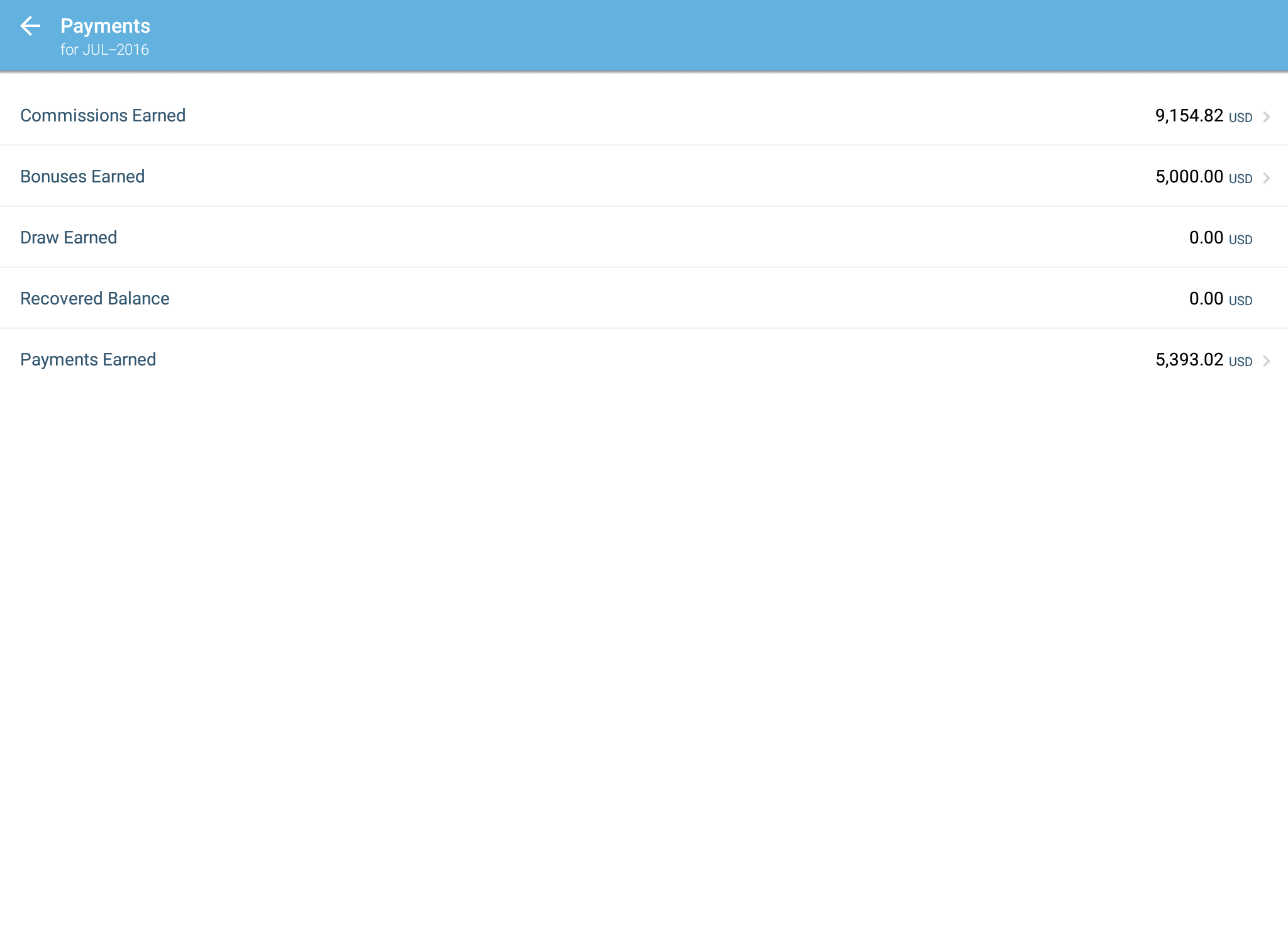
Payments Pod
All Fields
The following table describes the information displayed in the Payments pod:
| View | Field | Description |
|---|---|---|
| Commissions Earned | Customer Name | The name of the customer. |
| Product Name | The name of the product. | |
| Commission Amount | The amount of the commission. | |
| Order Code | The order code. | |
| Item Code | The order item code. | |
| Incentive Date | The date when the payment is be released. | |
| Rate Amount | The rate amount. | |
| Bonuses Earned | Earning Group | The earning group. |
| Incentive Date | The date when the payment is be released. | |
| Bonus Amount | The amount of the bonus. | |
| Bonus Result Name | The bonus result name. | |
| Payments Earned | Status | The status of the payment. |
| Customer | The name of the customer. | |
| Payment Amount | The amount of the payment. | |
| Order Code | The order code. | |
| Item Code | The order item code. | |
| Product | The name of the product. | |
| Incentive Date | The date when the payment is be released. |
How to…
This section describes how to use the Payments pod.
Expand the Pod
- Tap the pod to expand the pod to fill the screen.
Display Payment Details
1. Expand the pod to fill the screen.
2. Tap a category to display more information.
You can choose to display commissions earned, bonuses earned, the draw earned, the recovered balance, and payments earned.
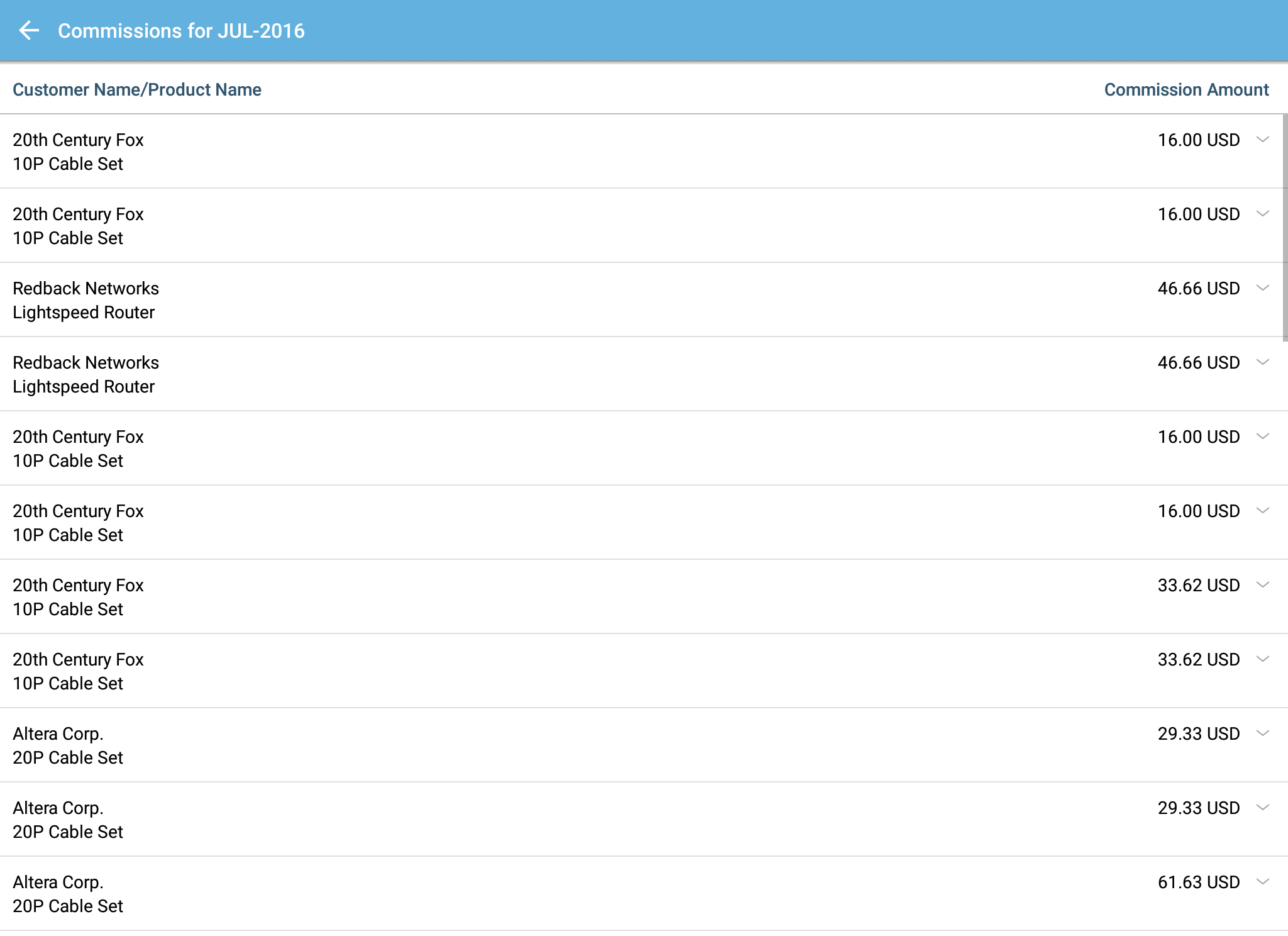
Commissions Earned View
3. Tap an item in the list to display specific details.
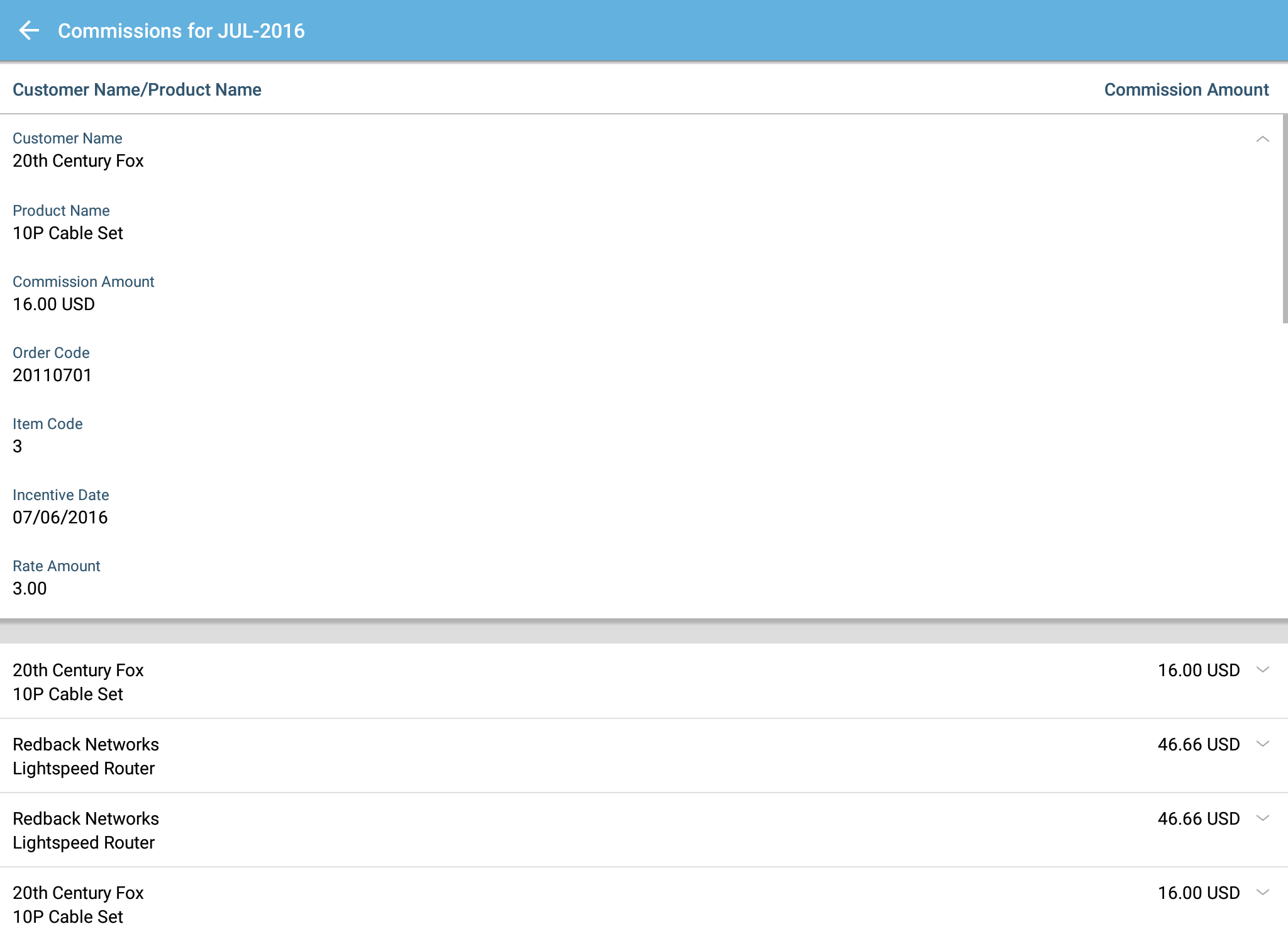
Commissions Earned Detail View
4. Tape the top row to dismiss the detail view.
5. Tap the ![]() button to return to the main view.
button to return to the main view.
Collapse/Close the Pod
- Tap the
 button (in the upper left of the pod) to close the pod and return to the dashboard.
button (in the upper left of the pod) to close the pod and return to the dashboard.
