Plan Design > Percent to Goal
You can use the Percent to Goal area to create and manage percent to goal rules which allow you to have Incent calculate rates based on quota attainment across tiers and then relate those rates to specific personal target percentages.
Percent to goal rules enable you to set up commission-based rules where the commission calculation is based on a defined pay curve that relates quota attainment percent to personal target pay.
note: You need to configure a pay curve before you can create a percent to goal rule.
You can include percent to goal rules in a plan as a commission rule. Incent then calculates a commission if specified conditions are met for both the rule and the result.
Screen
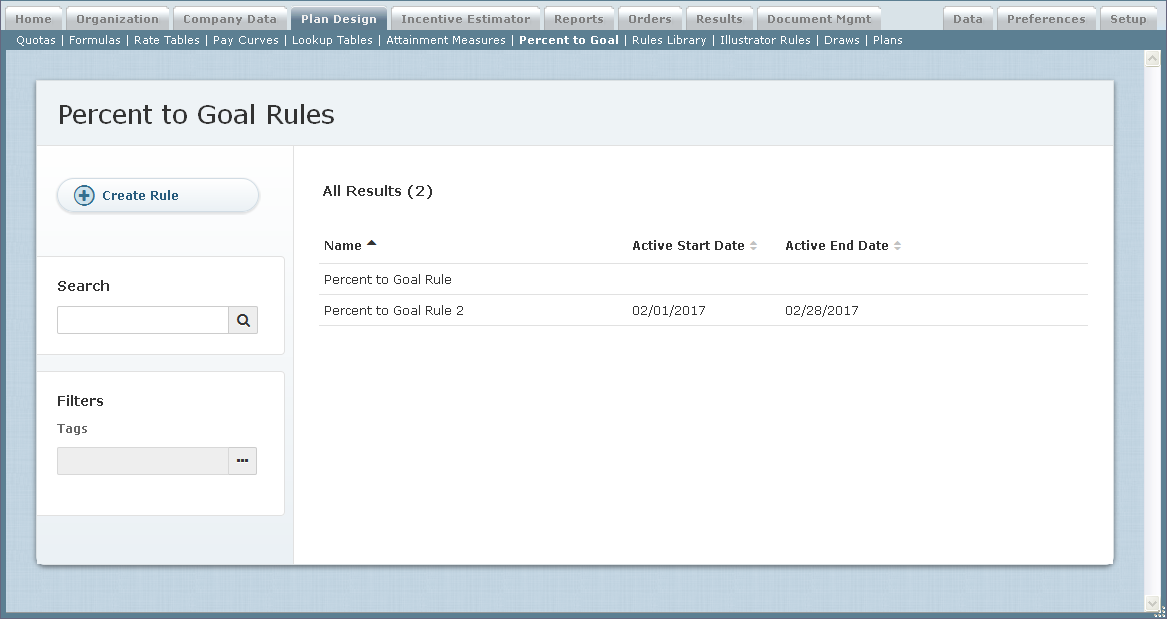 Percent to Goal Screen
Percent to Goal Screen
All Fields
The following table describes the information you can specify when managing percent to goal rules:
| Section | Field | Description |
|---|---|---|
| General | Name | The name of the percent to goal rule. |
| Description | A description of the percent to goal rule. | |
| Tags | The tags associated with the percent to goal rule (as defined in the Setup > Tags area). | |
| Version | Active Dates | The active start and end dates of the percent to goal rule. |
| Rule Conditions | The conditions that, if true, determines if the rules applies. | |
| Rule Results | The pay curve details that are calculated if the rule conditions are met. |
How to…
This section describes how to manage percent to goal rules.
Display All Percent to Goal Rules
Click the Plan Design tab, then click Percent to Goal in the secondary menu. The Percent to Goal Rules screen appears.
- To find specific percent to goal rules, type part of the name in the Search text box, and click the
 button. The search results appear. Click the
button. The search results appear. Click the  button to clear the Search text box and reset the search results.
button to clear the Search text box and reset the search results. - To filter percent to goal rules by tags, select the appropriate tags in the Tags field.
- To display details about a percent to goal rule, click the name of the rule.
- Use the page navigation buttons to navigate between the pages of percent to goal rules results.
Create a Percent to Goal Rule
- Click the Plan Design tab, then click Percent to Goal in the secondary menu. The Percent to Goal Rules screen appears.
- Click the
 button. The Create Percent to Goal Rule screen appears.
button. The Create Percent to Goal Rule screen appears. - In the Name field, type a name for the percent to goal rule.
- (Optional) In the Description field, type a detailed description of the percent to goal rule.
- (Optional) In the Tags field, specify the tags to associate with the rule.
- In the Active Dates field, specify the active start and end dates using the respective fields.
This is the date range for which the rule is to be used for calculation. - (Optional) In the Rule Conditions field, define the conditions that if true will determine if the rules applies.
Click the button. A new rule condition appears.
button. A new rule condition appears.
Specify the object, field, operator, and value for the condition. Continue adding rule conditions, as appropriate. - In the Rule Results field, define the pay curve details to calculate if the conditions are met.
You need to specify the result name, pay curve, output type, quota, quota period, and attainment measure for the rule results. You can optionally specify the hold period, hold, maximum, reason code, and earning group.
Note that the Maximum field specifies the highest personal target percentage. Incent stops calculating commissions at the point where the accumulated annual personal target reaches the maximum percentage times the person target (either full or prorated). - Click the
 button to save the new percent to goal rule. Alternatively, click the Cancel button to dismiss the screen without creating the rule.
button to save the new percent to goal rule. Alternatively, click the Cancel button to dismiss the screen without creating the rule.
Edit a Percent to Goal Rule
- Click the Plan Design tab, then click Percent to Goal in the secondary menu. The Percent to Goal Rules screen appears.
- Hover over a rule in the list, and click the Edit button that appears. The Edit Percent to Goal Rule screen appears.
- Modify the fields, as required.
To show the existing versions, click the Show Version Details button. - To add a version, click the
 button.
button.
Do the following:- In the Effective Start field, select an appropriate date for the new version.
- In the Description field, type a description of the new version.
- Modify the active dates, rule conditions, and rule results, as needed.
- Click the
 button. Alternatively, click the Cancel button to dismiss the screen without saving your changes.
button. Alternatively, click the Cancel button to dismiss the screen without saving your changes.
Copy a Percent to Goal Rule
- Click the Plan Design tab, then click Percent to Goal in the secondary menu. The Percent to Goal Rules screen appears.
- Hover over a rule in the list, and click the Copy button that appears. The Create Percent to Goal Rule screen appears.
- In the Name field, type a new name for the rule.
- Modify any other fields, as required.
- Click the
 button. Alternatively, click the Cancel button to dismiss the screen without creating the rule.
button. Alternatively, click the Cancel button to dismiss the screen without creating the rule.
Delete a Percent to Goal Rule
- Click the Plan Design tab, then click Percent to Goal in the secondary menu. The Percent to Goal Rules screen appears.
- Hover over a rule in the list, and click the Delete button that appears. A confirmation dialog appears.
The rule might have associated results. Deleting the rule prevents Incent from being able to associate a result with the reason the result was generated. - Click the
 button to delete the rule.
button to delete the rule.
Alternatively, click the Cancel button to dismiss the dialog without deleting the rule.
Download the Audit History
- Click the Plan Design tab, then click Percent to Goal in the secondary menu. The Percent to Goal Rules screen appears.
- Hover over a rule in the list, and click the Download Audit button that appears. A download dialog appears.
- Save the file to your local machine.
