Plan Summary
The Plan Summary report provides you with real-time visibility into your incentive plan.
note: Since the Plan Summary report represents the plan year, the period automatically defaults to the end of the year instead of the default period set in the Incent
Plan Summary Actions
- Year—Select the Plan Summary year to view. By default the current year is selected.
- Excel—Use to download the Plan Summary as an XSLX-format file
- Submit Inquiry—Use to submit an inquiry about the plan.
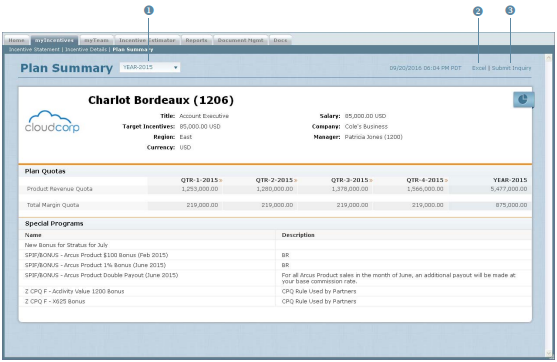
Plan Summary Screen
Submit an Inquiry
You can submit an inquiry to communicate disputes and requests for information with your manager or administrator.
- Click the Submit Inquiry button. The Submit Inquiry dialog appears.

- In the To field, click the Select Users button. The Select Users dialog appears. Select the appropriate users, and click the
 button.
button. - In the Subject field, type the subject of the inquiry message.
- In the Description field, type the body of the inquiry message.
- Click the
 button. The message will appear in the Messages area, accessible by clicking the
button. The message will appear in the Messages area, accessible by clicking the  button in the main menu (top right of the screen). When the recipient replies to your inquiry, the response similarly appears in the Messages area.
button in the main menu (top right of the screen). When the recipient replies to your inquiry, the response similarly appears in the Messages area.
View Excel
Use the Excel button to download the Plan Summary report to a Microsoft Excel (XLSX) format file.
