Setup > Teams
You can create teams to help group and categorize people in your organization. You can then use these team definitions to more easily assign plan templates to a group of
individuals. Additionally, you can define unique calculations for each team.
Teams are only visible to administrators and can be found on Plan Design > Plans, Plan Design > Bonus Targets, as well as the downloads on Results > Plans.
Managers and employees do not see the team name or description.
Display All Teams
Click the Setup tab, then click Teams in the secondary menu. The Teams screen appears displaying all teams in the results area.
- To find specific teams, type part of the team name in the Find Teams text box, and click the
 button. The search results appear. Click the
button. The search results appear. Click the  button to clear the Find Teams text box and reset the search results.
button to clear the Find Teams text box and reset the search results. - To view the members of a team, hover over the team and click the View Members button that appears. The Bonus Targets screen appears showing the team members.
- Use the page navigation buttons to navigate between the pages of results.
Create a Team
- Click the Setup tab, then click Teams in the secondary menu. The Teams screen appears displaying all teams in the results area.
- Click the
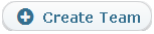 button. The Create Team screen appears.
button. The Create Team screen appears. - In the Name field, type the name of the team.
- (Optional) In the Description field, type a description of the team.
- In the Formulas field, select the respective formulas to calculate the company and individual objectives for the team. If the formula references a lookup table, a new field appears allowing you to choose the lookup table using a drop-down list. To view the details for a formula or lookup table, go to Setup > Calculations.
- Click the
 button.
button.
Edit a Team
- Click the Setup tab, then click Teams in the secondary menu. The Teams screen appears displaying all teams in the results area.
- Hover over the team, and click the Edit button that appears. The Edit Team screen appears.
- Modify the fields, as required.
- Click the
 button. Alternatively, click the Cancel button to dismiss the screen without saving your changes
button. Alternatively, click the Cancel button to dismiss the screen without saving your changes
Delete a Team
You can only delete teams that do not have any members.
- Click the Setup tab, then click Teams in the secondary menu. The Teams screen appears displaying all teams in the results area.
- Hover over the team, and click the Delete button that appears as a pop-up. A confirmation dialog appears.
- Click the Yes button to delete the team. Alternatively, click the No button to dismiss the dialog without deleting the team.
