Team Overview (Android)
You can use the Team Overview pod to display a horizontal bar chart (and tabular data) showing yearly, quarterly, and monthly team overview reports, with an option to drill down to view additional details.
Screen

Team Overview Pod
All Fields
The following table describes the information displayed in the Team Overview pod:
| View | Field | Description |
|---|---|---|
| Table | Person Name | The name of the person. |
| Annual Incentive Attainment | The annual incentive attainment for the person. | |
| Detail | Person Name | The name of the person. |
| Manager Name | The name of the person’s manager. | |
| Annual Incentive Attainment | The annual incentive attainment. | |
| Payment Totals | The payment totals (yearly, quarterly, or monthly). | |
| Credit Totals | The credit totals (yearly, quarterly, or monthly). | |
| Commission Totals | The commission totals (yearly, quarterly, or monthly). | |
| Bonus Totals | The bonus totals (yearly, quarterly, or monthly). | |
| Draw Totals | The draw totals (yearly, quarterly, or monthly). |
How to…
This section describes how to use the Team Overview pod.
Expand the Pod
- Tap the pod to expand the pod to fill the screen. Choose to display yearly, quarterly, or monthly reports using the drop-down menu.
Display Pop-up Details
- Tap a bar in the chart to display a pop-up showing specific details.
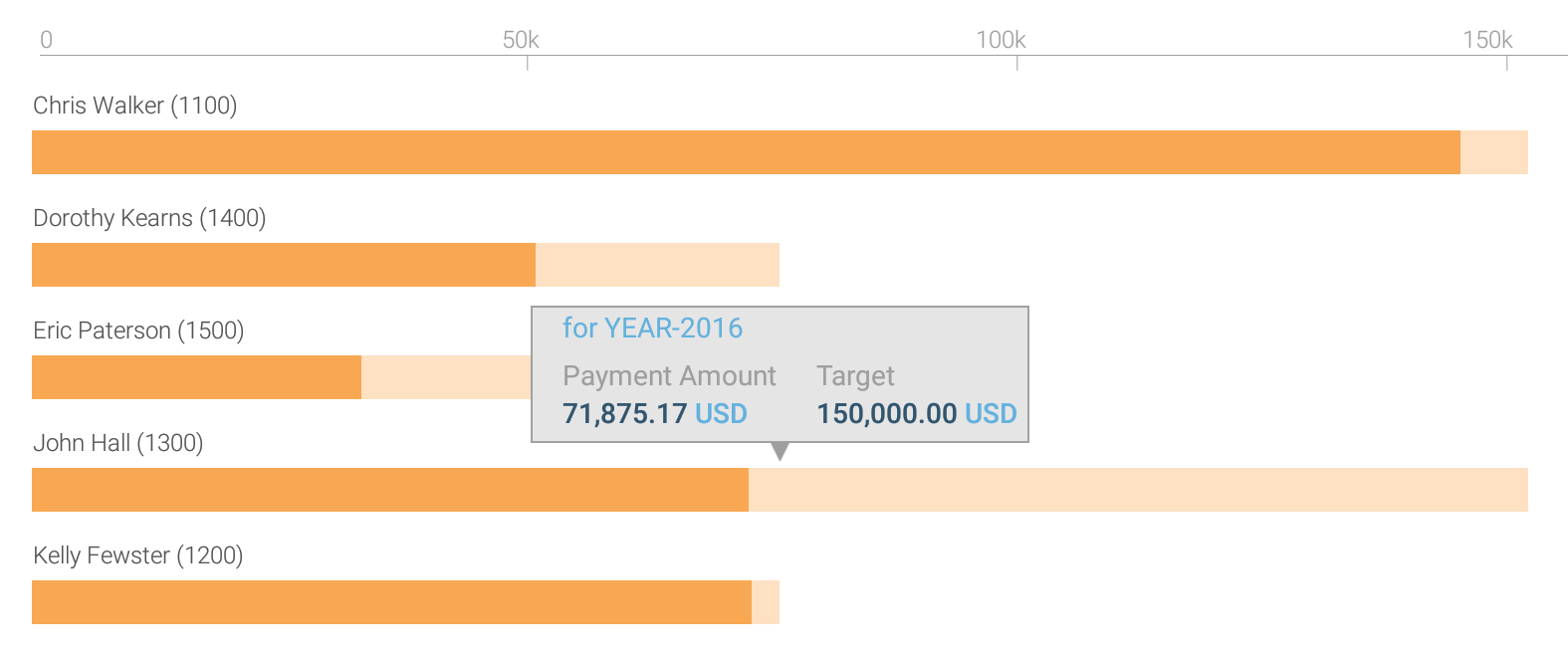
Team Overview Details Pop-up
Change the Unit Type
- Tap the
 button (in the upper right of the pod), and choose the appropriate unit type from the drop-down list. The display refreshes using the selected unit type.
button (in the upper right of the pod), and choose the appropriate unit type from the drop-down list. The display refreshes using the selected unit type.
Display Details
- Tap the View Details button. The tabular view appears.
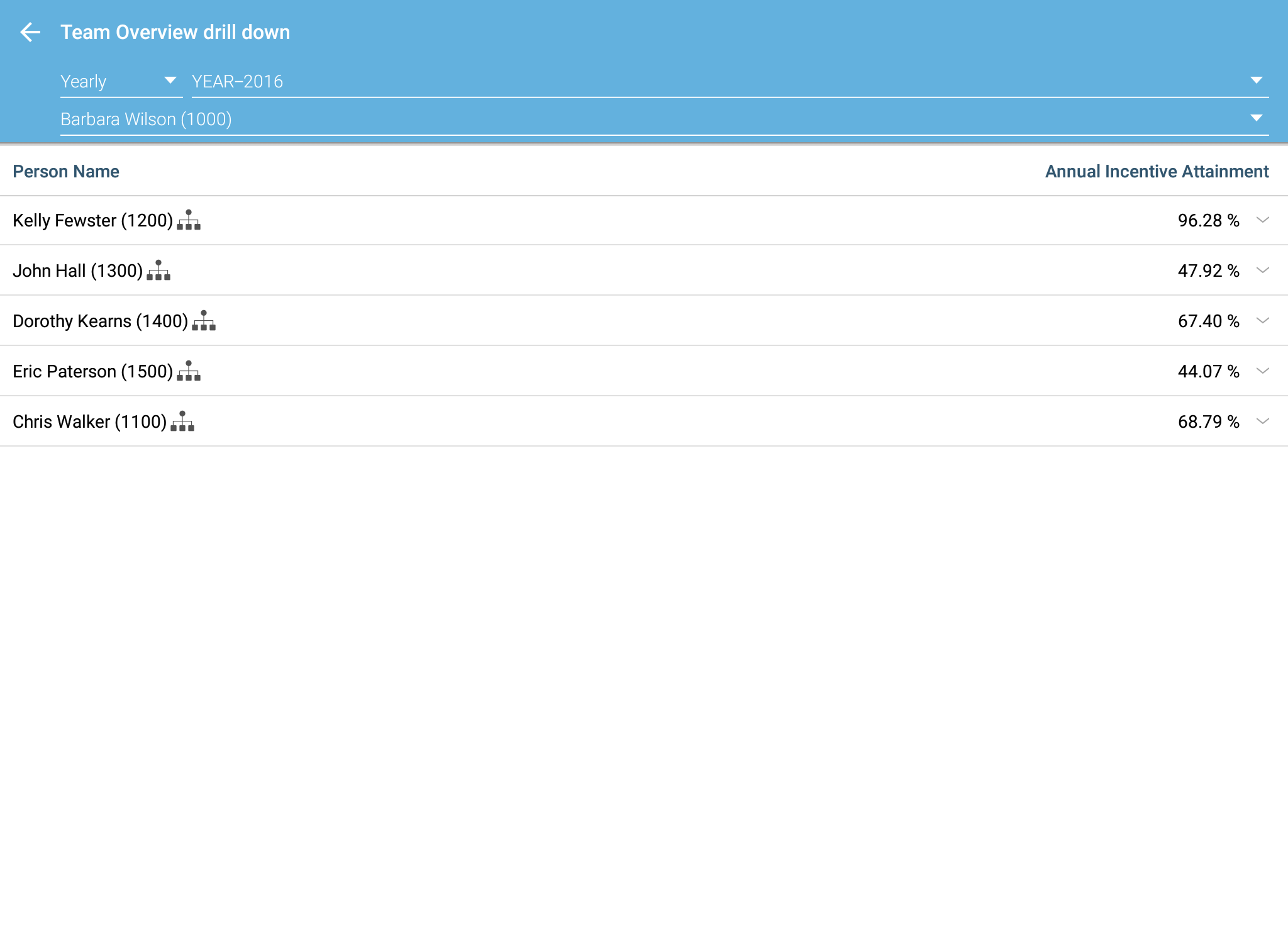
Team Overview Tabular View
2. Choose the report (Yearly, Quarterly, or Monthly) and period using the corresponding
drop-down menus.
3. Select a manager (using the drop-down list) to display corresponding team details.
4. Tap a person in the list to display specific details.

Team Overview Detail View
5. Tap the View (Person’s) Team button near the bottom right to display an overview for the person’s team.
6. Tap the ![]() button to return to the graphical view.
button to return to the graphical view.
Collapse/Close the Pod
- Tap the
 button (in the upper left of the pod) to close the pod and return to the dashboard.
button (in the upper left of the pod) to close the pod and return to the dashboard.
